Collecting & Analyzing Data on an Android Device
‹View Table of Contents
Initial Setup and Application Configurations
The Epi Info™ Companion for Android is available for download at the Google Play store. Epi Info Android Download Location (https://play.google.com/store/apps/details?id=gov.cdc.epiinfo&hl=en).
With the mobile device connected to the Internet, enter the web address into your browser and select Download. Connect the mobile device to your computer through a USB cable.
Note: The mobile device must be connected through a hard line and will not synchronize with your computer wirelessly.
The mobile application is compatible with Android versions 4.0.3 and above. Since Android specifications are open source, device manufacturers are free to change positioning and appearance of common elements such as menus and buttons. For example, users should be aware that Samsung Galaxy Note II devices have their “Back” button on the right hand side of the device and the “Options Menu” on the bottom, while Google Nexus 7 devices have their “Back” button on the left hand side of the device and the “Options Menu” on the top corner. Furthermore, when an Android device is connected to a PC via a USB cable, it may register as a disk drive, media device, or a digital camera. Please note that data and forms can only be transferred in disk drive or media device modes.
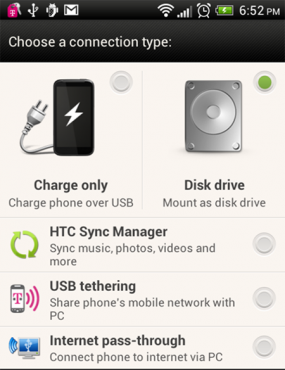
Figure 6.1: Connection Type

Figure 6.2: USB PC Connection
Internet connectivity is not required for using the core StatCalc, data collection, and data analysis modules. However, the mapping function uses Google Maps and requires Internet connectivity for downloading base map information.
Epi Info™ Companion for Android allows users to establish certain application configurations. These settings should be reviewed before doing data collection especially if using any of the cloud supported services or if you are doing data collection in the international arena. These settings are:
- Identification
- Device ID – allows assigning a name to the device. Used for sync file names
- Form Layout
- Same as Epi Info™ 7– form elements are positioned and sized consistent with their Epi Info 7 Form Designer counterpart
- Stacked Vertically– form elements are stacked vertically according to their Tab Order
- Interview Mode – form elements are presented as questions one at a time
- Record List
- Reverse Order – display records in reverse order
- Disable back button in form – prevents accidental return to Record List without saving data in a form
- Cloud Synchronization
- Cloud Service – select the cloud service to use
- Box
- Secure FTP URL
- Microsoft Azure
- Upload data to cloud only – data is only uploaded to the cloud. This user will not see other users data.
- Upload and download data – Data is uploaded to the cloud and other users’ data is downloaded from the cloud. Please note that this allows users to inadvertently update other users’ data.
- Download data from cloud only – Data is only downloaded from the cloud into the device. Data from the device is not uploaded to cloud.
- Sync on save – Initiate cloud sync for a record when it is saved
- Cloud data deletion – allows local record deletions to propagate to the cloud
- Reset sync flag – resets all records to un-synched status
- Reset authentication state – clear the cache of potentially stale authentication data
- Cloud Service – select the cloud service to use
- Samples
- Sample forms – enables users to view forms that are packaged with the application
- Sync files
- Windows decimal symbol – The representation of the decimal points in Microsoft Windows. Note that this setting affects the way numeric data is imported into Epi Info™ 7. Depending on the country of usage, the default setting of a decimal point (.) might need to be replaced with a comma (,).
- Sync file size– establishes the maximum number or records each sync file contains
- Security
- Admin password – Locks application settings using an administrative password
Companion for Android
- Companion for Android Introduction
- ›Initial Set Up
- Designing Forms for Mobile
- Copy Form to Mobile Device
- Collect Data on Mobile Device
- Preload Data on Mobile Device
- Transfer Data From Mobile Device
- Configuring Cloud Synchronization
- Share Spreadsheets Between Mobile Devices
- StatCalc Epidemiologic Calculators
- Analyze Data
- Chapter 6: Companion for Android – Full Chapter