Epi Info™ User Guide
Form Designer
How To: Use the Text Uppercase Field
The Text Uppercase field is used to help standardize the data entered. All letters typed in this field are automatically in ALL CAPS. This field draws emphasis to the information collected on the form. This field type is not supported on web surveys. The following figure provides an example of how a Text Uppercase field appears in Enter (circled in blue) based on the Surveillance form of the Sample project.

To complete the Text Uppercase Field Definition dialog box:
- Enter the Question or Prompt. The text entered in this field will display on the canvas and prompt the user to enter a response.
- Click in the Field Name text box or press the tab key. Epi Info automatically suggests a field name based on the Question or Prompt, however, it is very important that field names be short, intuitive, and usable. The field name is used for data validation in Check Code and when doing analyses. Field names cannot start with a number or contain any spaces or non-alphanumeric characters (except the underscore character “_” is permitted).
Note: It is best to simplify the field name at this time. Field names cannot be changed after data collection starts.
- Optionally, you can limit how long the value can be typed into this field by specifying the maximum number of characters using a number (e.g. 10 for ten characters). If the maximum number of characters box is left blank, text fields can accept up to 255 characters.
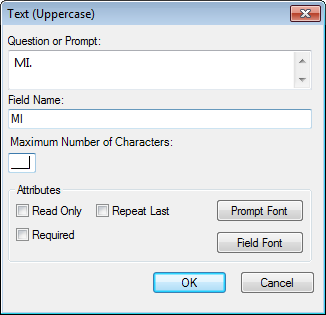
For information on other attributes that may be available, see the topic on Field Attributes.
- Click OK. The Text Uppercase Field appears on the canvas.