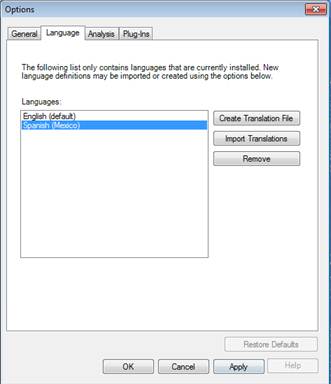Epi Info™ User Guide
Translation
Use an Existing Language .MDB Database
You must have an .MDB file, which contains the completed language translation, to complete this section.
- From the Epi Info 7 main menu, select Tools>Options.
- Click the Language tab.
- Select Import Translations.
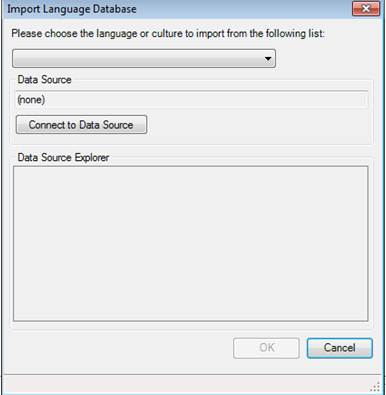
- The Import Language Database window opens. Select a language from the Please choose the language or culture to import from the following drop down list. For this example, select Spanish (Mexico).
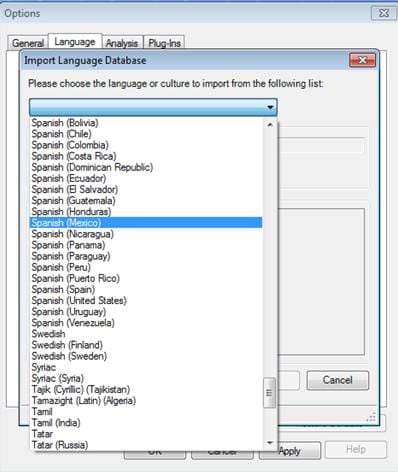
- Click on the Connect to Data Source button. Select the location of the .MDB file. In this example, the translation file is named SpanishEpi7.mdb.
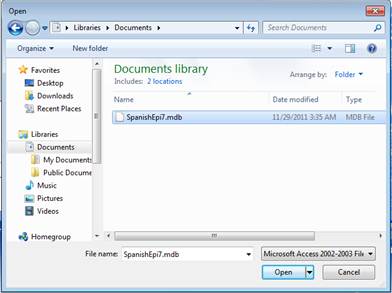
- Click Open
- Select CulturalResources from the Data Source Explorer list.
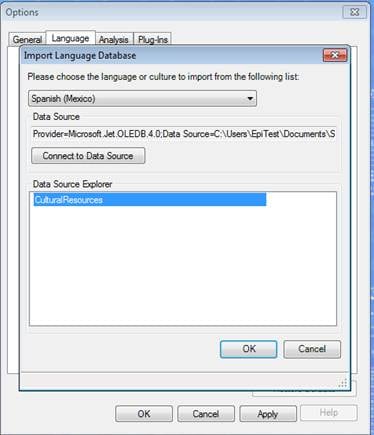
- Click OK.
- The newly-created language is listed from the list of available languages under the Options>Language submenu.