Epi Info™ User Guide
Form Designer
How To: Use the Checkbox Field
The Checkbox field allows you to collect data by checking or unchecking a box. Multiple checkboxes can be used to quickly enter responses that are consistent in the study (i.e. symptoms or foods eaten). Checkbox fields collect binary data such as 1 or 0 — true or false. The response is stored in the database as -1 or 0 where -1 equals checked and 0 equals unchecked. When writing Check Code or Classic Analysis statements, use (+) and (–) to indicate checked and unchecked, respectively. Unlike the Yes/No field type, Checkbox fields are never missing or null. All checkbox fields are unchecked and considered false until they are checked during data entry or assigned a (+) value in Check Code. Because checkbox fields are only checked true or unchecked false, these fields cannot be required fields. The following figure provides an example of how Checkbox fields appear in Enter (circled in blue) based on the FoodHistory form of the EColi project.
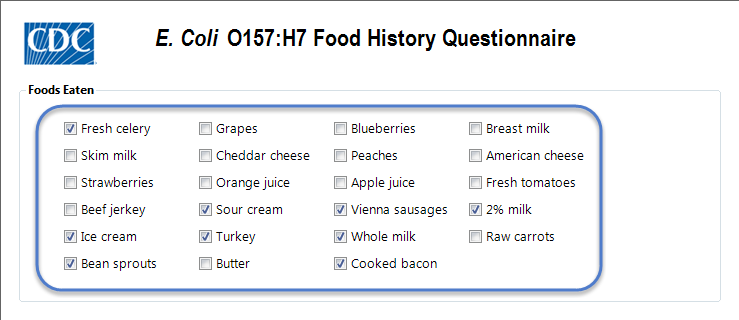
To add a Checkbox field:
- Open the Checkbox Field Definition dialog box.
- Enter the Question or Prompt. The text entered in this field will display on the canvas and prompt the user to enter a response.
- Click in the Field Name text box or press the tab key. Epi Info automatically suggests a field name based on the Question or Prompt, however, it is very important that field names be short, intuitive, and usable. The field name is used for data validation in Check Code and when doing analyses. Field names cannot start with a number or contain any spaces or non-alphanumeric characters (except the underscore character “_” is permitted).
Note: It is best to simplify the field name at this time. Field names cannot be changed after data collection starts.
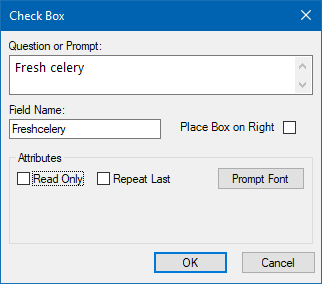
For information on other attributes that may be available, see the topic on Field Attributes.
- Click OK. The Checkbox field appears on the canvas.