Epi Info™ User Guide
Web Survey
Saving Survey Answers for Future Submission
If the survey cannot be completed in one sitting, participants can save the survey and finish their responses at a later time.
- To save a survey, click the green Finish later button located at the bottom of each page in the survey.
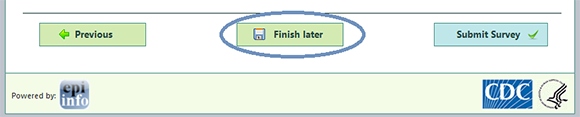
Figure 5.18: Finish Survey later
A dialog box appears with a Survey Link and Pass Code.
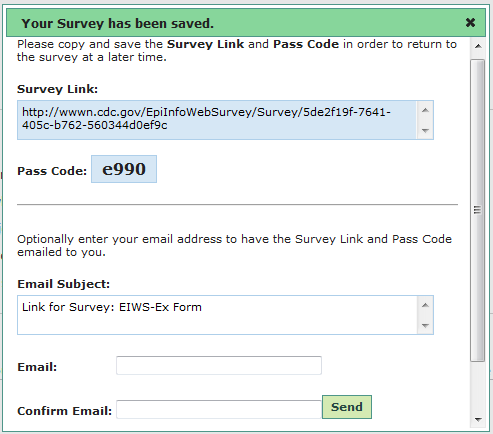
Figure 5.19: Survey Link and Pass Code
- Copy and save the Survey Link and Pass Code. This information is required to return to the survey at a later time. The saved survey contains all information entered into the form and cannot be retrieved by the participant without the Survey Link and Pass Code. If the participant loses the Pass Code or Survey Link, the participant will need to take the survey from the beginning.
There is an option to email the Survey Link and Pass Code. The email address is not saved in the system and is only used to generate the outgoing email.
- Enter a valid email address in the Email textbox.
- Re-enter the email address in the Confirm Email textbox.
- Click Send. The participant will receive the Survey Link and Pass Code via email.
- To complete the survey, copy and paste the Survey Link into a web browser or click the link in the email.
- Enter the Pass Code into the Pass Code textbox. Click Go.
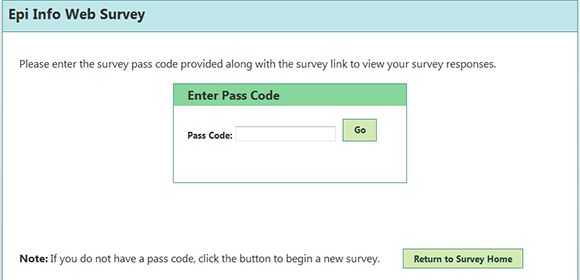
Figure 5.20: Enter Pass Code to complete survey
The saved survey form appears containing all information previously entered.
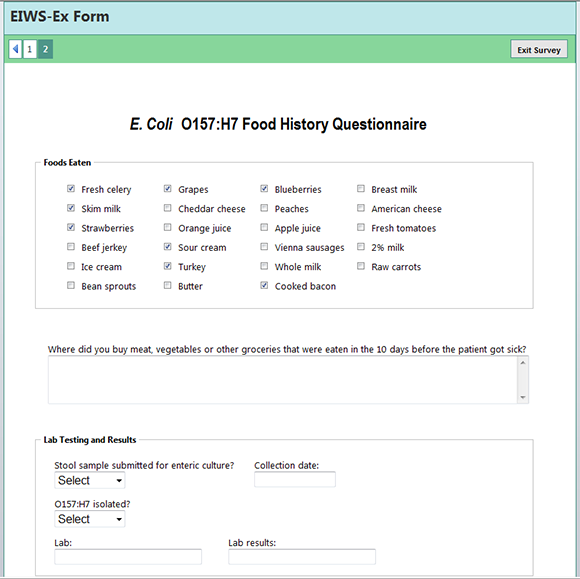
Figure 5.21: Partially Completed Web Survey Form