Epi Info™ User Guide
Form Designer
How To: Use the Date Field
The Date field is used to enter a date. The date pattern for data entry is determined by the computer’s regional settings where the pattern can be modified. The date pattern cannot be changed within Epi Info™ 7. The following figure provides an example of how Date fields appear in Enter (circled in blue) based on the FoodHistory form of the EColi project.
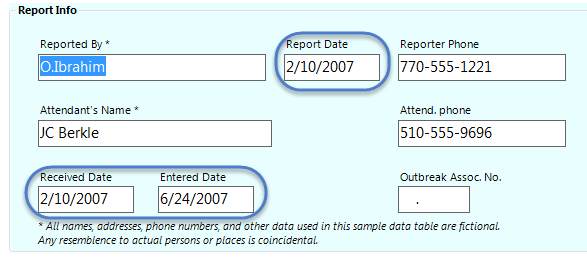
To add a Date field:
- Open the Date Field Definition dialog box.
- Enter the Question or Prompt. The text entered in this field will display on the canvas and prompt the user to enter a response.
- Click in the Field Name text box or press the tab key. Epi Info automatically suggests a field name based on the Question or Prompt, however, it is very important that field names be short, intuitive, and usable. The field name is used for data validation in Check Code and when doing analyses. Field names cannot start with a number or contain any spaces or non-alphanumeric characters (except the underscore character “_” is permitted).
Note: It is best to simplify the field name at this time. Field names cannot be changed after data collection starts.
- To limit the range of responses, check the Range checkbox (optional). Enter a lower and upper date range into the Lower and Upper fields or select a date using the date calendar by clicking on the calendar icon.
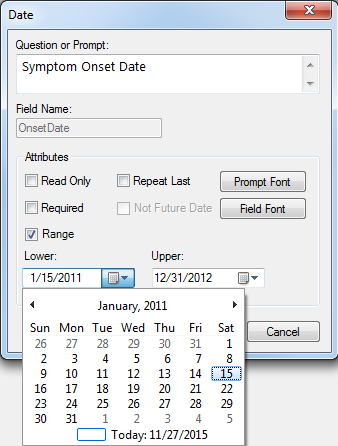
For information on other attributes that may be available, see the topic on Field Attributes.
- Click OK. The Date field appears on the canvas.