Classic Analysis: Command Driven Analyses and Data Management
‹View Table of Contents
How to Create User Interaction
How to Use the DIALOG Command
The DIALOG command provides user interaction from within a program. Dialogs can display information, ask for and receive input, and offer lists to make choices.
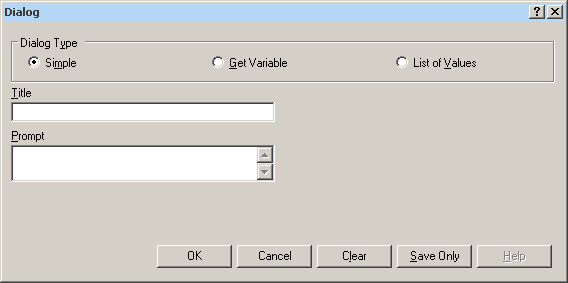
Figure 9.56: Dialog Command
DIALOG Type Simple
- Title holds the text of the heading title.
- Prompt contains the text to be used in the dialog as a message.
- OK accepts the current settings and data, and subsequently closes the form or window.
- Cancel closes the command generation window without saving or executing a command.
- Clear empties fields so information can be re-entered.
- Save Only saves the command in the Program Editor, but does not run the command.
- Help opens the Help topic associated with the module being used. (Currently Disabled).
DIALOG Type Get Variable
This form of dialog displays a combo box of databases or form variables.
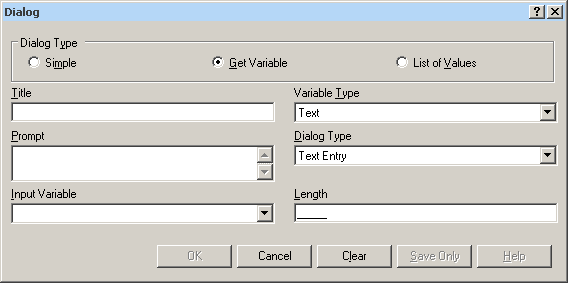
Figure 9.57: Dialog Type Combination Box
- Title holds the text of the heading title.
- Prompt contains the text to be used in the dialog as a message.
- Input Variable allows you to select a variable from the current data table.
- Variable Type allows you to select the dialog format to receive the value. Formats include Text, Number, Date, and Yes-No-Cancel. This field defaults to any previously assigned types. If the Variable Type is Text, the Dialog Type drop down allows you to select Text Entry, Multiple Choice, Variable List, Form List, Database List, File Open, and File Save. Database List options are not restricted to databases, but can include any file type. The Multiple Choice selection opens another set of dialog boxes to set up the choice selection.
- Pattern and/or Length create the pattern or size that allows input to follow when entered into the variable. Pattern options are based on Variable and Dialog Type selections. Number Type patterns consist of pound signs (#) and can contain one decimal place with a boundary. Date pattern options are DD-MM-YYYY, MM-DD-YYYY, or YYYY-MM-DD.
- OK accepts the current settings and data, and subsequently closes the form or window.
- Cancel closes the command generation window without saving or executing a command.
- Clear empties fields to re-enter information.
- Save Only saves the command in the Program Editor, but does not run the command.
- Help opens the Help topic associated with the module being used (Currently Disabled).
DIALOG Type List of Values
This dialog type displays a combo box of distinct values of the specified variable in the specified database.
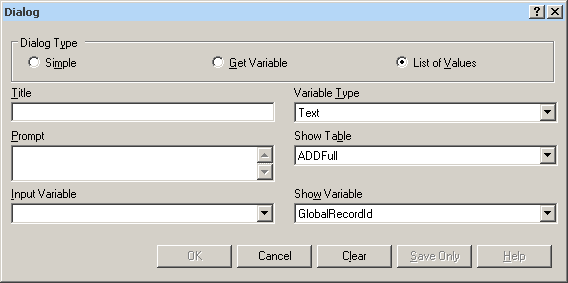
Figure 9.58: Dialog Type List of Values
- Title holds the text of the heading title.
- Prompt contains the text to be used in the dialog as a message.
- Input Variable allows you to select a variable from the current data table.
- Variable Type allows you to select the dialog format to receive the value. Options are Text, Number, Date, and Yes-No-Cancel.
- Show Table contains a list of available forms or tables in the current project.
- Show Variable contains a list of available fields that act as selection criteria for the input variable in the current project.
- OK accepts the current settings and data, and subsequently closes the form or window.
- Cancel closes the command generation window without saving or executing a command.
- Clear empties fields to re-enter information.
- Save Only saves the command in the Program Editor, but does not run the command.
- Help opens the Help topic associated with the module being used (Currently Disabled).
BEEP
The Beep command generates a sound when a function is performed.
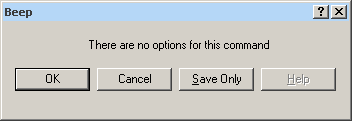
Figure 9.59: Beep Command Box
- OK accepts the current settings and data, and subsequently closes the form or window.
- Cancel closes the dialog box without saving or executing a command..
- Save Only saves the created code to the Program Editor, but does not run the code.
- Help opens the Help topic associated with the module being used (Currently Disabled).
QUIT
The Quit command closes the current data files and terminates the current program, closing Analysis.
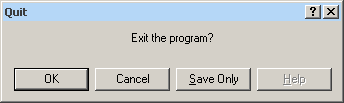
Figure 9.60: Quit Command Box
- OK accepts the current settings and data, and subsequently closes the form or window.
- Cancel closes the dialog box without saving or executing a command.
- Save Only saves the created code to the Program Editor, but does not run the code.
- Help opens the Help topic associated with the module being used (Currently Disabled).
Use IF Statements with Permanent or Global Variables
- If an IF statement condition depends on global or permanent variables, the value is computed immediately and only the true or false branch, as appropriate, is followed.
- If an IF statement condition depends on a field variable, neither branch is followed. However, computations within the branches are saved for execution, as appropriate, on each record. In the second case, non-computational commands (e.g., READ, SELECT, SORT, HEADER, and ROUTEOUT) are never executed.
SET
Description
This command provides various options that affect the performance and output of data in Classic Analysis. These settings are utilized whenever the Classic Analysis program is used.
Syntax
SET [<parameter> = <value>]
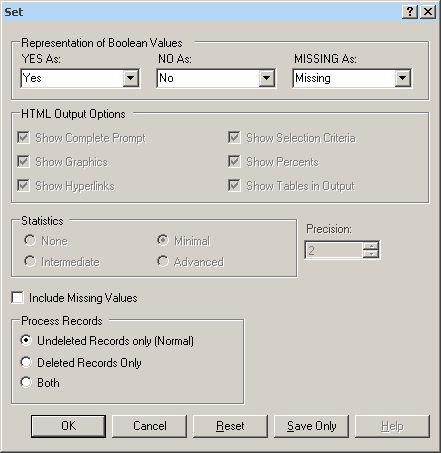
Figure 9.61: Set Options Window
- Representation of Boolean Values allows you to determine how values in the Epi Info 7 projects line list are displayed for Yes/No and Checkbox fields. Boolean Values are stored in the database according to the convention used by that database. Epi Info 7 converts the line listing displayed in analysis according to the selection in this menu.
- HTML Output Options are not available in this version of Epi Info 7.
- Statistics settings are not available in this version of Epi Info 7. The grayed-out display indicates analysis statistics are advanced. The None, Minimal and Intermediate settings will be available in a future release.
- Precision setting is not available in this version of Epi Info 7.
- Include Missing Values allows you to determine if you want missing values to be included if statistical calculations are made.
- Process Records selects how records marked for deletion (deleted) will be processed. The normal default is to process only the undeleted records.
- OK accepts the current settings and data, and subsequently closes the form or window.
- Cancel closes the dialog box without saving or executing a command.
- Reset clears (removes) any changes and returns all values to their default settings.
- Save Only saves the created code to the Program Editor, but does not run the code.
- Help opens the Help topic associated with the module being used. (Currently Disabled).