Epi Info™ User Guide
Form Designer
How To: Use the Phone Number Field
The Phone Number field is similar to a number field, but with a pre-defined list of common phone number patterns. As with the Number field, letters and most symbols are not allowed. This field type is not supported on Web Survey. The following figure provides an example of how a Phone Number field appears in Enter (circled in blue) based on the Case Report form of the Lyme project.
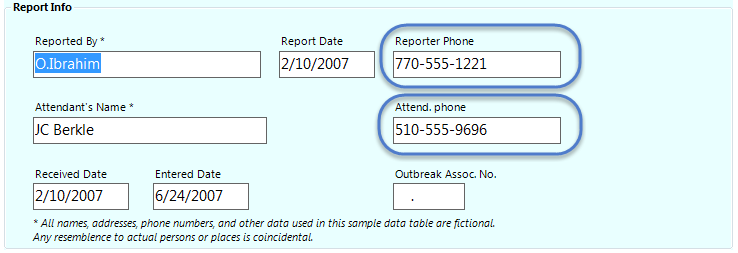
To add a Phone Number field:
- Open the Phone Number Field Definition dialog box.
- Enter the Question or Prompt. The text entered in this field will display on the canvas and prompt the user to enter a response.
- Click in the Field Name text box or press the tab key. Epi Info automatically suggests a field name based on the Question or Prompt, however, it is very important that field names be short, intuitive, and usable. The field name is used for data validation in Check Code and when doing analyses. Field names cannot start with a number or contain any spaces or non-alphanumeric characters (except the underscore character “_” is permitted).
Note: It is best to simplify the field name at this time. Field names cannot be changed after data collection starts.
- Optionally, select a pattern from the Pattern drop-down list. The default setting is None.

For information on other attributes that may be available, see the topic on Field Attributes.
- Click OK. The Phone Number field appears on the canvas.