Epi Info™ User Guide
Translation
How to Create a New Language .MDB Database
Make sure your Windows Locale setting is set with your local language locale before following these steps. You will need Microsoft Access to translate the phrases to your language.
- From the Epi Info 7 main menu, select Tools>Options
- Click the Language tab.
- Click the Create Translation File button.
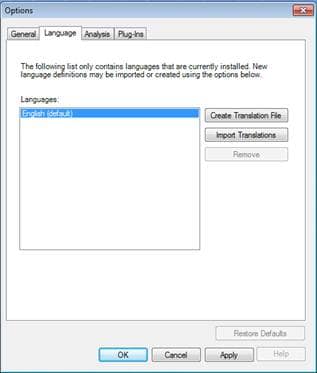
- A new window will pop up asking you to establish the name of the language .MDB file being created. We recommend using the name of the language to be included in the .MDB database. For this example, name the file SpanishEpi7.MDB. Save the file to any location.
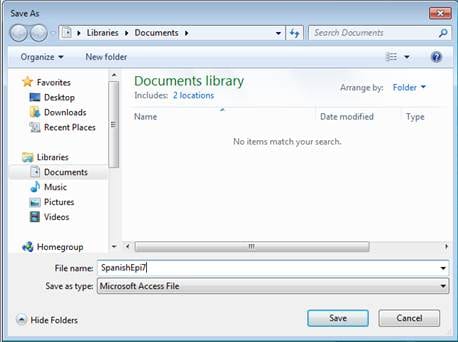
- Click Save.
- The message “A Translation File is Ready for Use” will be displayed. The .MDB file has been created and ready to be translated.
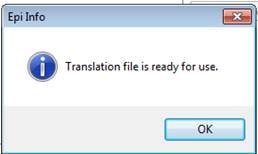
- Use Microsoft Access to open the SpanishEpi7.mdb file.
- Open the Cultural Resources table.
- The phrases/contents in the RESOURCEVALUE column need to be translated from English into the corresponding language.
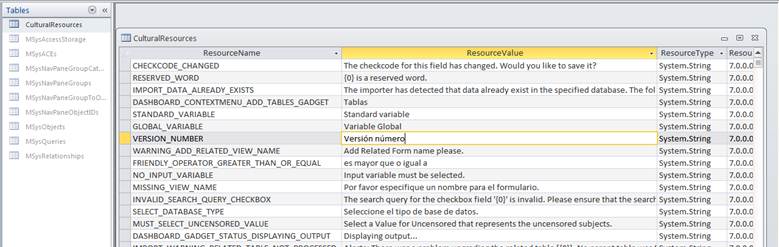
- After you translate each of the rows contained in the table, install the .MDB file and run Epi Info 7 using the language translated into the .MDB file.