Epi Info™ User Guide
Web Survey
Importing Survey Data
- From the Epi Info™ main menu, select Enter Data or select Tools > Enter Data. The Enter tool opens.
- Open the project and form used to publish the web survey.
- From the File menu, select Import Data > From Web.
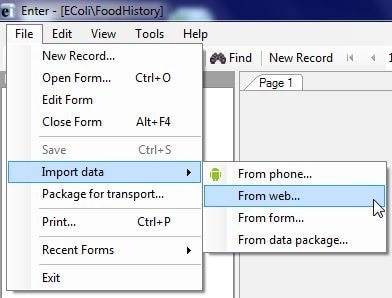
Figure 5.22: Import Data from Web
- Enter the Web Survey Key, Organization Key, and Security Token into the Import web form data dialog box (Refer to Publish Form to Web, Step 13 for this information.)
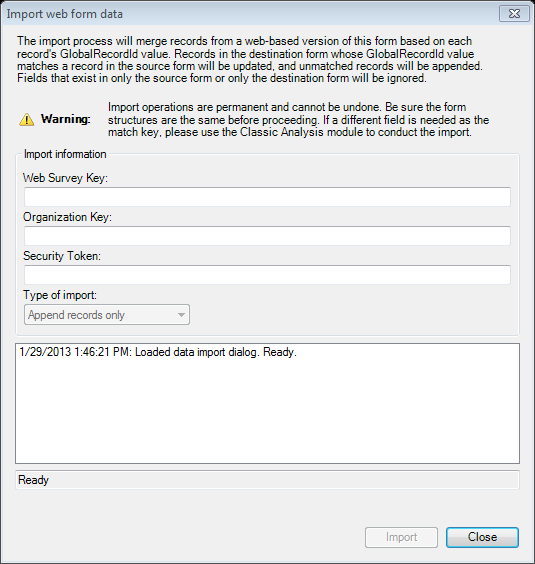
Figure 5.23: Import Web Form Data dialog box
- Click Import.Note: If you incur an error message, ensure that the endpoint address is entered in the Web Survey dialog box.
- After the import is complete, click Close. The responses to the survey questions appear in the survey form and are added to your Epi Info™ database. The import process can be executed multiple times and will append newly submitted responses without creating duplicate records.
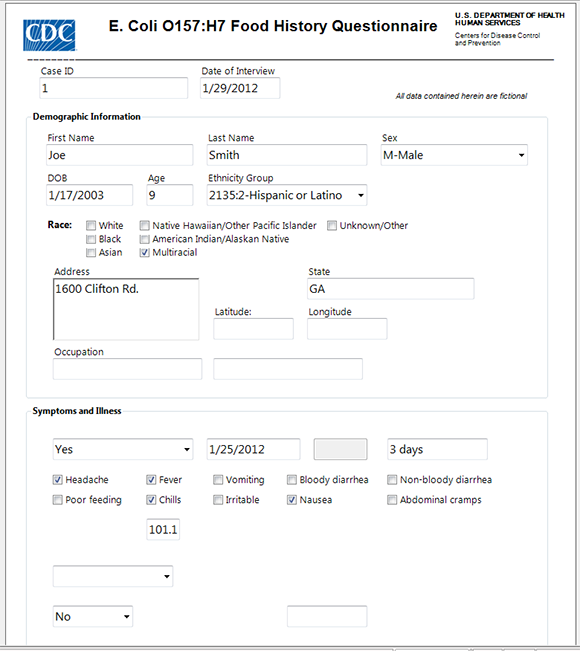
Figure 5.24: Imported Data
The data collected is now ready for analysis. Refer to the Visual Dashboard or Classic Analysis sections of this user guide for further information about analysis.