Epi Info™ User Guide
Form Designer
How To: Use the Legal Value Field
A Legal Values field creates a drop-down list of choices on the field. The responses listed in the drop-down are the only choices available to the respondent and cannot be altered. The following figure provides an example of how Legal Value fields appear in Enter (circled in blue) based on the Surveillance form of the Sample project.
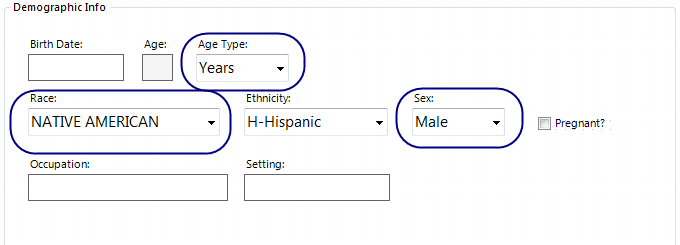
To add a Legal Value field:
- Open the Legal Value Field Definition dialog box.
- Enter the Question or Prompt. The text entered in this field will display on the canvas and prompt the user to enter a response.
- Click in the Field Name text box or press the tab key. Epi Info automatically suggests a field name based on the Question or Prompt, however, it is very important that field names be short, intuitive, and usable. The field name is used for data validation in Check Code and when doing analyses. Field names cannot start with a number or contain any spaces or non-alphanumeric characters (except the underscore character “_” is permitted).
Note: It is best to simplify the field name at this time. Field names cannot be changed after data collection starts.
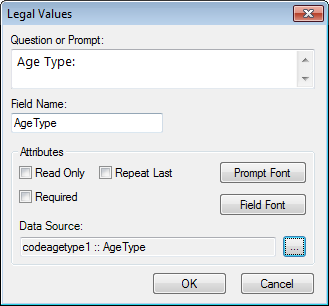
- Click the Browse button to the right of the Data Source textbox.
- Click Create New to enter the available answers for the question.
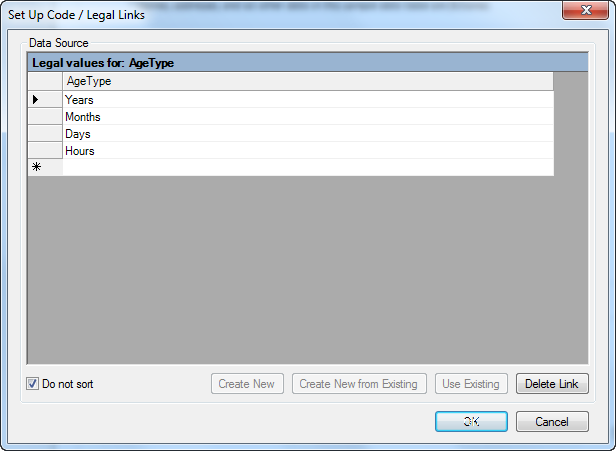
- Enter the first value (e.g. Years). Press Enter or Tab to advance to the next value.
- Enter additional values until all necessary items are added to the drop-down list.
- Values will appear in alphabetical order unless you select Do Not Sort. This feature displays values in the order in which they were entered.
- Click OK.
- Existing tables can also be used to create legal values.
- Click Create New from existing (takes a copy of selected table, changes to the original table will not affect the new table) or Use Existing (establishes a connection between the selected table and the new table, any changes made to the original table will modify the new table)
- Select a table from the drop-down list.
- Click OK.
For information on other attributes that may be available, see the topic on Field Attributes.
- From the Field Definition box, click OK. The new legal value field appears in the form as a drop-down list of values.