Epi Info™ User Guide
Enter Data
How to: Enter data in a Form
- From the toolbar, select File > Open Form or Recent Forms.
- Selecting Open Form will display the Open dialogue box. The ellipsis button allows you to search for the project file (.prj) you want to open.
- Select a project. A list of forms available within that project appears.
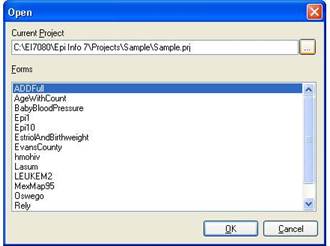
- Select a form from the list of available forms. The selected form opens.
- Place the cursor in the first data entry field.
- Enter data into each field. Use the Tab or Enter key to move to the next field. Moving from one field to another will execute Check Code.
- As records are navigated, data are saved automatically. After completing the last field on a page, the cursor automatically jumps to the next page in the sequence.
- Field properties that were defined in Form Designer, (e.g., Read Only, Required Range) are enforced during data entry.
- Drop-down lists and code tables created in Form Designer are enforced.
- Multiline Fields automatically scroll when filled with text to hold up to 1 gigabyte of information.
- Plain text fields automatically scroll when filled with text to hold up to 128 characters per field.
Note: Check Code will execute as you move through the fields. All Check Code in the fields between the field being left and the one being entered (according to tab order) will be executed.