Epi Info™ User Guide
Form Designer
How To: Use the Date-Time Field
The Date-Time field is used to collect data representing the exact date and time of a given moment. It is like a date field combined with a time field. The Date-Time pattern for data entry is determined by the computer’s regional settings where the pattern can be changed, if needed. The date-time pattern cannot be changed within Epi Info™ 7. This field type is not supported on Web Survey. The following figure provides an example of how a Date-Time field appears in Enter (circled in blue) based on the Oswego form of the Sample project.
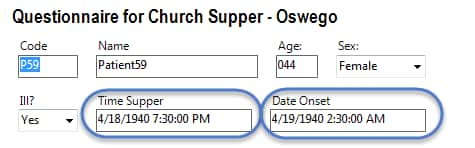
To add a Date-Time field:
- Open the Date-Time Field Definition dialog box.
- Enter the Question or Prompt. The text entered in this field will display on the canvas and prompt the user to enter a response.
- Click in the Field Name text box or press the tab key. Epi Info automatically suggests a field name based on the Question or Prompt, however, it is very important that field names be short, intuitive, and usable. The field name is used for data validation in Check Code and when doing analyses. Field names cannot start with a number or contain any spaces or non-alphanumeric characters (except the underscore character “_” is permitted).
Note: It is best to simplify the field name at this time. Field names cannot be changed after data collection starts.
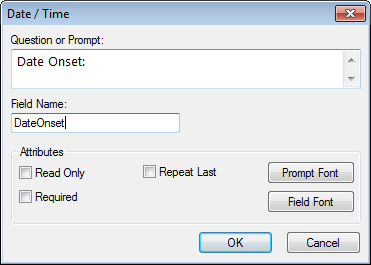
For information on other attributes that may be available, see the topic on Field Attributes.
- Click OK. The Date-Time field appears on the canvas.