Epi Info™ User Guide
Form Designer
How To: Use the Label/Title Field
The Label/Title field allows you to have a title on the form or to give instructions or other information. Since this field type does not allow any data entry, it does not have Check Code, and is not searchable. The following figure is an example of a Label/Title field in Enter (circled in blue) based on the FoodHistory form of the sample EColi project.

To complete the Label/Title Field Definition dialog:
- Enter the Question or Prompt. The text entered in this field will display on the canvas.
- Click in the Field Name text box. Epi Info automatically suggests a field name based on the Question or Prompt, however, it is very important that field names be short, intuitive, and usable. The field name is used for data validation in Check Code and when doing analyses. Field names cannot start with a number or contain any spaces or non-alphanumeric characters (except the underscore character “_” is permitted).
Note: It is best to simplify the field name at this time. Field names cannot be changed after data collection starts.
- Click the Font button to adjust the Question or Prompt font settings. Titles typically are configured with larger font or bolder text.
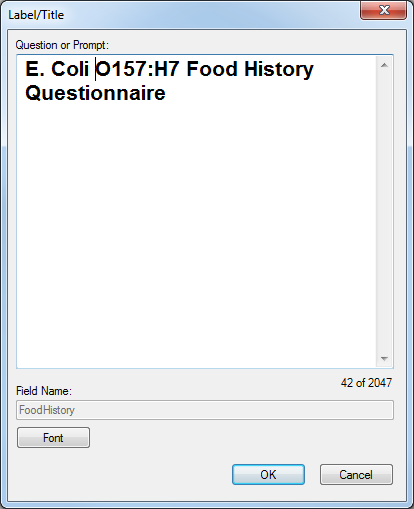
For information on other attributes that may be available, see the topic on Field Attributes.
- Click OK. The Label/Title appears on the canvas.