Epi Info™ User Guide
Form Designer
How To: View a Data Dictionary
From the Form Designer toolbar, select. The resulting grid shows the name of the fields in the “Name” column. These names correspond to the column names in the data tables that you will need to use when performing analyses.
The Data Dictionary displays form(s) and defined variables for an open project. Fields or variables are sorted and displayed by page number in the form with defined variables appearing at the end of the listing. Information retrieved from the form includes Page Number, Tab Index, Prompt, Field Type, Name, Variable Type, Format, and Special Info.
From the Form Designer toolbar, select Tools > Data Dictionary. The Data Dictionary table appears on the canvas.
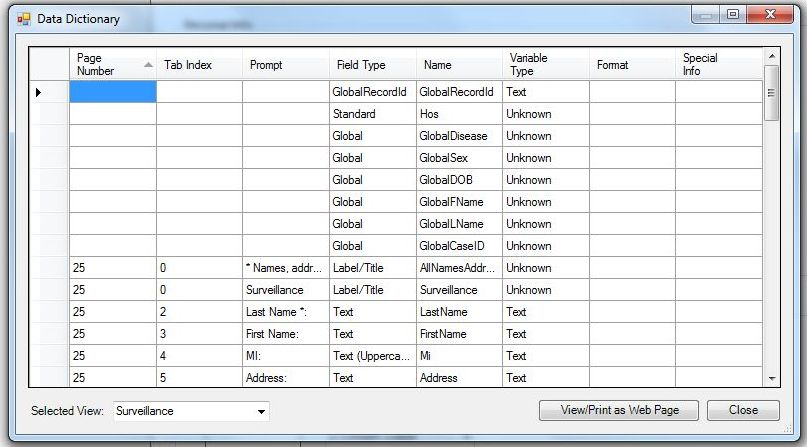
- Page Number values are developed each time a page is added and corresponds to the page location in the Project Explorer.
- Tab Index corresponds to the tab order for each field.
- Prompt, Field Type, Name and Variable type correspond to the specifications in the Field Definition dialog box for each variable.
- Format column values include selected patterns for number, date, date-time, phone number (anything with a pattern or format) fields and sorted for combo boxes. Combo box is a combination of list box and a drop-down list (legal values, combo).
- Special Info column values include all properties available from the Field Definition dialog box. Properties include Read Only, Legal Value, Repeat Last, Code Table, Groups, Required, Range, and Image Size. The Special Info column also holds the defined variables values of Standard, Global, or Permanent. The Special Info column includes information on related fields to indicate whether they contain one record or an unlimited number of records. This is developed when the related field is created. The default is Unlimited Records. If the Return to the Parent Form after One Record has been Entered box is checked, the format will appear as one record.
To view a data table located in another form:
- Click Selected View. The Selected View drop-down list opens.
- Select the form to view.
- The Data Dictionary for the selected form opens. Note that only the Data Dictionary for the selected form opens.
To open the Data Dictionary as an HTML page inside the browser window:
- Click View/Print as Web Page.
Note:From the browser, the data can be printed with File > Print, or saved with File > Save As.
- Right click on the HTML page to show the context menu. You can export the data directly to an Excel spreadsheet or print the document.
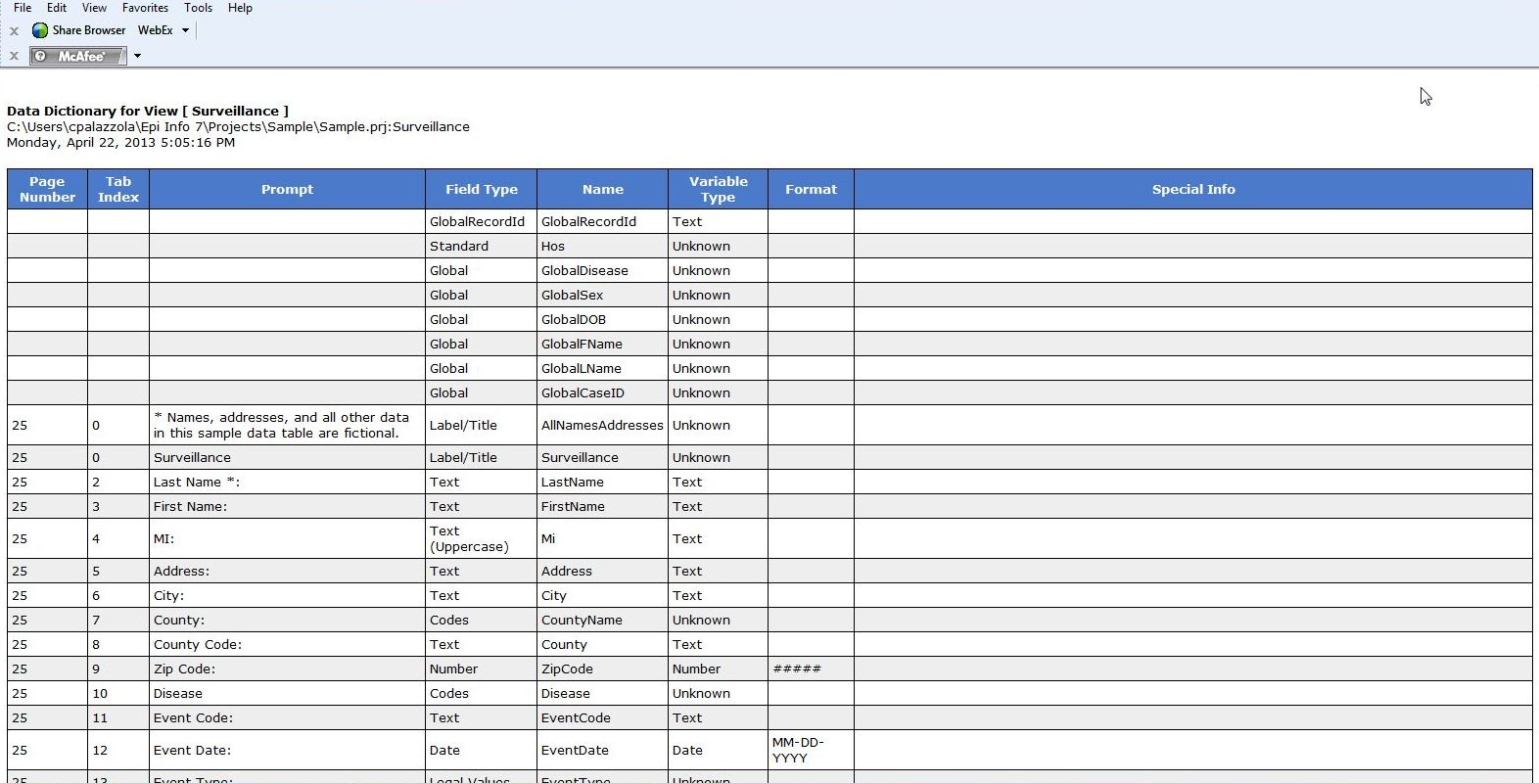
- Click Close to exit the Data Dictionary.