Epi Info™ User Guide
Enter Data
How to: Find Records
Find can search for a record matching any field value or combination of field values. If a form has more than 255 fields and more than one associated data table, only the first data table will be used for the FIND. As a result, only the fields in the first table will be listed in the field list and only the field values in the first table will be displayed in the results grid. Advanced search features can be used in the Find window.
- When using Find from the Enter module, date fields can only be searched with the date format MM/DD/YYYY.
- Find is linked to the process setting for including deleted or undeleted records in the Classic Analysis module. Find will include both deleted and undeleted records when the statement SET PROCESS = BOTH is issued in Classic Analysis; Deleted records only for SET PROCESS = DELETED; and Undeleted records only for SET PROCESS = UNDELETED.
To Find Records Matching a Specified Criteria
- From the toolbar, select the Find icon. The Find Records window opens.
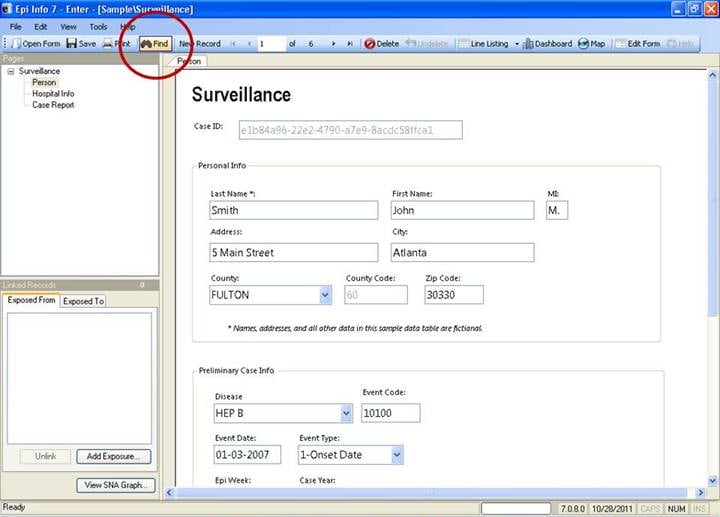
2. Select one or more field names from the Choose Search Fields section.
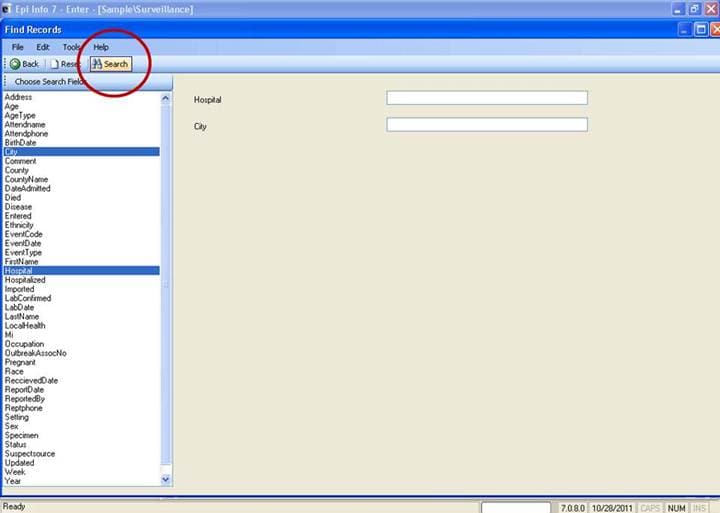
- Enter search criteria and click Search. Results appear in a grid in the Find window.
- Click Reset to begin a new search. Note that more than one field can be searched at a time.
- Click Back to return to the Enter workspace.
- Open a record by double-clicking the arrow on the chosen row. The record displays in the Enter Data workspace.
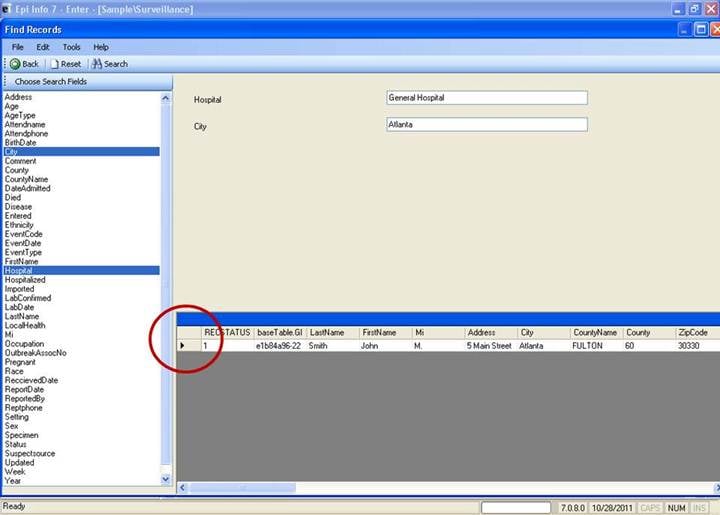
Enhance Searches with Find
- When searching a numeric or date field, the accepted search format for the field is displayed to the right of the entry field.
- Embedded text items in multiline and text fields can be found by searching for *word* where “word” is the text string being sought. This type of search is called a Wild Card search. In a Wild Card search, the asterisk represents any letter or string of letters (i.e., a search for DIAGNOSES *heart* would identify all records for a large text field called DIAGNOSES which contained the word “heart).”
- Dates and numeric fields can be searched using less than or greater than values (<>).
- Only “OR” can be used to search for matches based on more than one criteria.
- Searches are not case sensitive and are designed to be more inclusive than exclusive. Spelling variations are automatically accommodated.