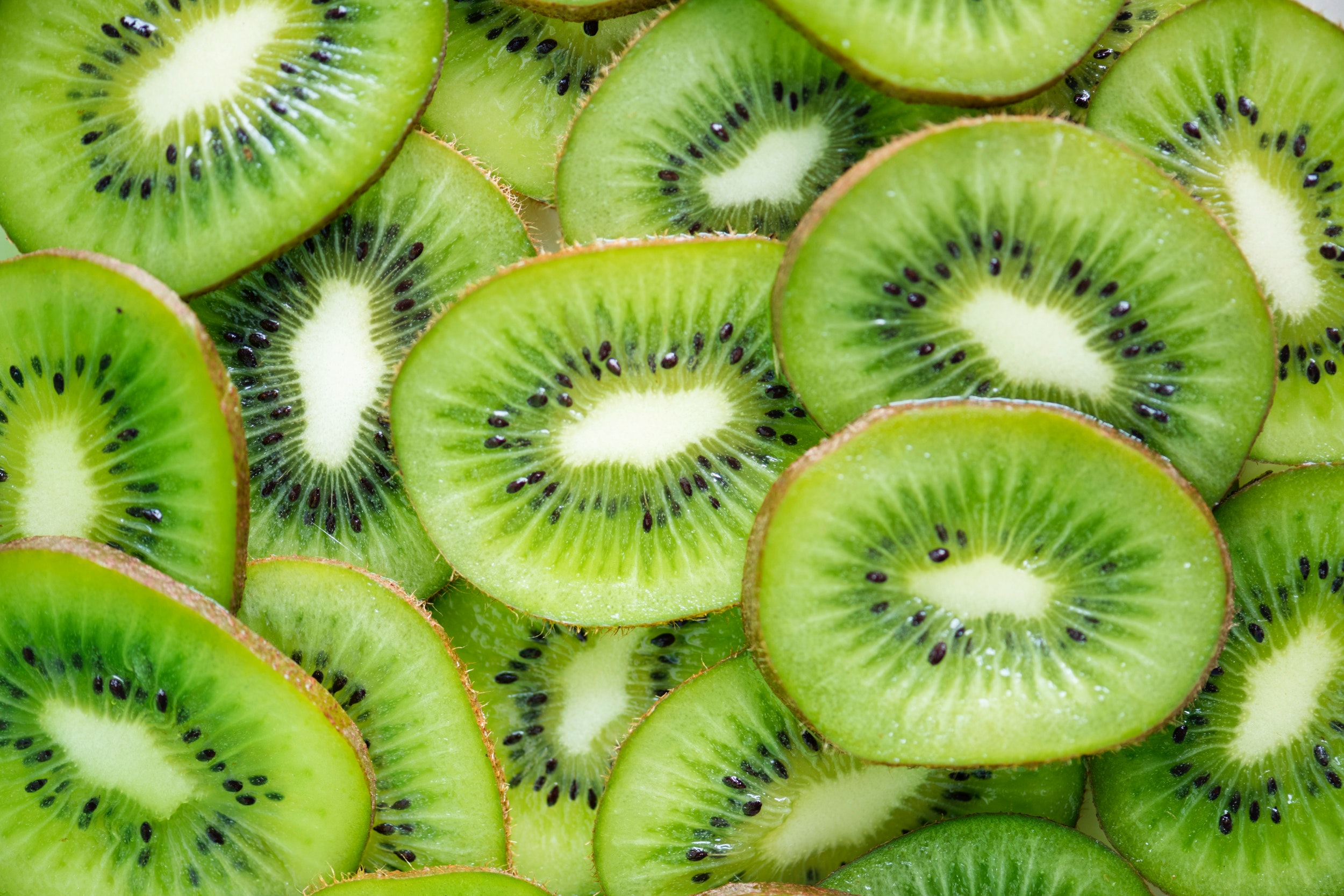Dynamic List
Best Practices
Overview
A dynamic list is essentially a flexible module like the text box or card but with a special capability: it features one or more web pages based on their custom taxonomy category and date. This capability makes the maintenance of home pages and other pages with changing features items significantly easier. For example, you can set up a dynamic list module to pull three web pages that are tagged “News” and specify the date field to use for sorting and filtering (e.g., Article Date or Last-Updated Date). If you set up the list page to auto-publish every night, the page is then refreshed each day to show the two most recent “News” pages based on the specified date field.
- Go to ExamplesSee examples on this page that illustrate key options.
- Building in the WCMSSee key tips and guidelines for working with dynamic lists in the WCMS.
- TP4 UX Best Practices [PPT - 14 MB]For general guidance on colors, layouts, and overall presentation, see this overview of TP4 best practices.
The example above looks very much like a regular card, but the list is “programmed” to pull only web pages with the category tag “Bicycles” based on Article Date. (“Bicycles” is a custom taxonomy created for this Features Gallery.)
The content of each item is the page title, the page description, and the page’s iconic image. The description can be based on the page’s Link Descriptor Text or its content body.
Note that the dynamic list module features three display styles: textbox (like the example above), image with caption, and bulleted. More examples are available at the bottom of this page.
Usage
Use the dynamic list on home pages or critical landing pages to feature web pages on the same topic or related topics by date.
Guidance
Generally, when using the text box or “image with caption” display styles, follow the best practices for those modules presented in this Gallery. Also note that there are a few guidelines specific to the dynamic list:
You can select the maximum number of pages to feature. When setting the maximum greater than one, we recommend that you do not use an action button/link. If you do, all action buttons go to the same target URL.
When using the display style “image with caption,” make certain you lay out the dynamic list with adequate space. Also, stick to only one item. Remember the guideline that you should rarely place more than one image with caption on the same page. If you set the maximum number of items greater than one, you are essentially doing that.
Below are two dynamic lists, each pulling a single item (category = bicycles). The first is styled as an image with caption; the second is a textbox module.
Below is a dynamic list in the bulleted style. It is pulling 5 items from two custom categories: villages and flowers.
The following list includes 2 items in stacked arrangement, vertical orientation. The linked pages have iconic images, but the “Show Featured Image” option is not checked.
Ut enim ad minima veniam, quis nostrum exercitationem ullam corporis suscipit laboriosam,...
Ut enim ad minima veniam, quis nostrum exercitationem ullam corporis suscipit laboriosam,...
The following two items are part of a single dynamic list, but they are in individual layout (as opposed to group layout). Because the individual layout is used, no header text is entered. (The header text would be the same for both items.)
Ut enim ad minima veniam, quis nostrum exercitationem ullam corporis suscipit laboriosam,...
Ut enim ad minima veniam, quis nostrum exercitationem ullam corporis suscipit laboriosam,...