Combo Chart
Best Practices
Visit our new and updated Gallery!
Overview
The combo chart is a cartesian chart in which multiple data series are represented by a combination of bars, shaded areas, or lines in different styles. As with a bar or line chart, this chart type is typically used to show significant data changes by category or date, but with the added advantage of highlighting baseline values, target values, etc. In the chart below, end users can quickly see how historical data compare with a monthly goal.
Chart is an interactive content type in the WCMS. See the examples at the bottom of this page to try out “live” charts.
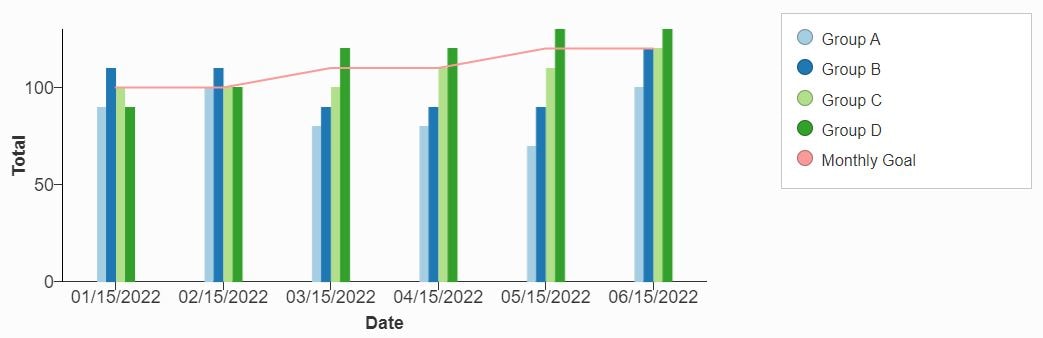
A combo chart can also have two value axes, one on the left (the conventional position) and a second axis on the right. This feature allows you to include data series with different scales in order to show in general how they track with each other.
Chart is an interactive content type in the WCMS. Go to examples at the bottom of this page to try out “live” charts.
- Go to ExamplesSee examples on this page that illustrate key options.
- Building in the WCMSSee key tips and guidelines for working with combo charts in the WCMS.
- Common Configuration Settings for Maps and ChartsLearn about the most common settings for configuring maps and charts.
- TP4 UX Best Practices [PPT - 14 MB]For general guidance on colors, layouts, and overall presentation, see this overview of TP4 best practices.
Usage
Much of the guidance related to bar and line charts also applies to combo charts. The greatest risk with combo charts is burdening your chart users with too much visual information. Don’t try to do too much in a single chart, as in the example below. And think carefully about how to present the various data series. If your chart users have to repeatedly look at the legend for a reminder of what a particular bar, line, or area style represents, that’s a problem.
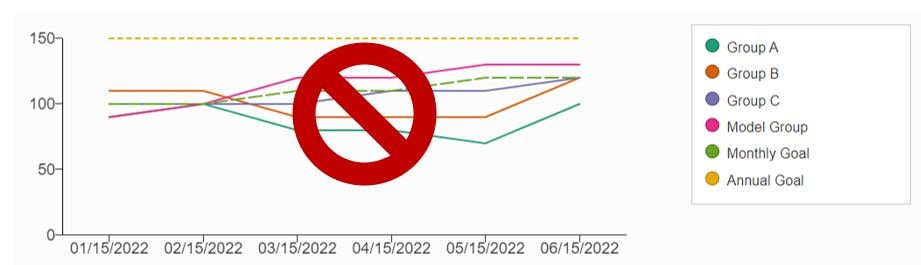
Combo Bar and Area Chart
For each data series, you can select the display style: Bar, Solid Line, Small Dashed, Medium Dash, Large Dashed, or Area. This example shows bars for four data series with area shading for the fifth. For information on how to set up each data series, see Building in the WCMS. See example data file [XLS – 318 B].
Epi Curve Style Bar Chart
An epidemic curve, or “epi curve,” is a variation of a standard time-based vertical bar chart. It typically shows the distribution of outbreak cases along a timeline.
The example below is actually a combo chart showing two data series: case totals are represented by bars while 7-day averages are represented by a dashed line.
To achieve the results below, the chart designer has used the Bar Thickness option (Visual panel) as well as the options for Number of Ticks and Tick Rotation (Date/Category Axis Panel). See example data file [XLS – 381 B]
Combo Chart with Two Value Axes
To show a general correlation among data series based on different scales, you can include both a left and a right axis. The chart below shows such a relationship between Outreach Costs and the number of New Participants. See example data file [XLS – 232 B]
Combo Chart with Suppressed Data
You can suppress data in a line chart for a number of reasons, including privacy concerns or preliminary data. Use the “Add Special Line” section under the Data Series panel.
Please note that for best results, and because users can download the raw data, you will want to use text to suppress the data in your dataset (replaced suppressed values with “SUP” or “ABC” or something similar), rather than just relying on suppressing by numeric value. See example data file [XLS – 443 B].