FAQ Module
Building in the WCMS
Adding an FAQ to your page
The FAQ module is a single-use module that must be added in Visual Composer. It is added to your page via the “Add Element” button on the Page Builder row or column you want it to live in. Select FAQ Module (Single Use) as the element type.
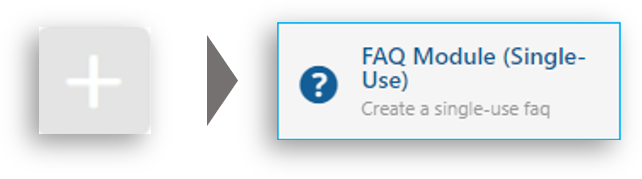
After selecting the FAQ Module, the settings window will display. This is where you add the FAQ Section Heading if desired. Depending on its location within the page, you can also select a “Heading Tag” to make sure the module complies with doc structure standards. The “Card Style” is also selected in this window. The card style selected here will impact how it displays on the page and the formatting when syndicated to an external partner.
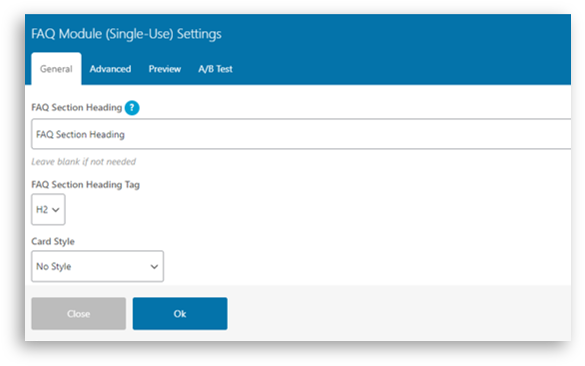
Select the card style. The colors available for the headings and the style of accordion are determined by site settings.
Click “OK” to create the Module.
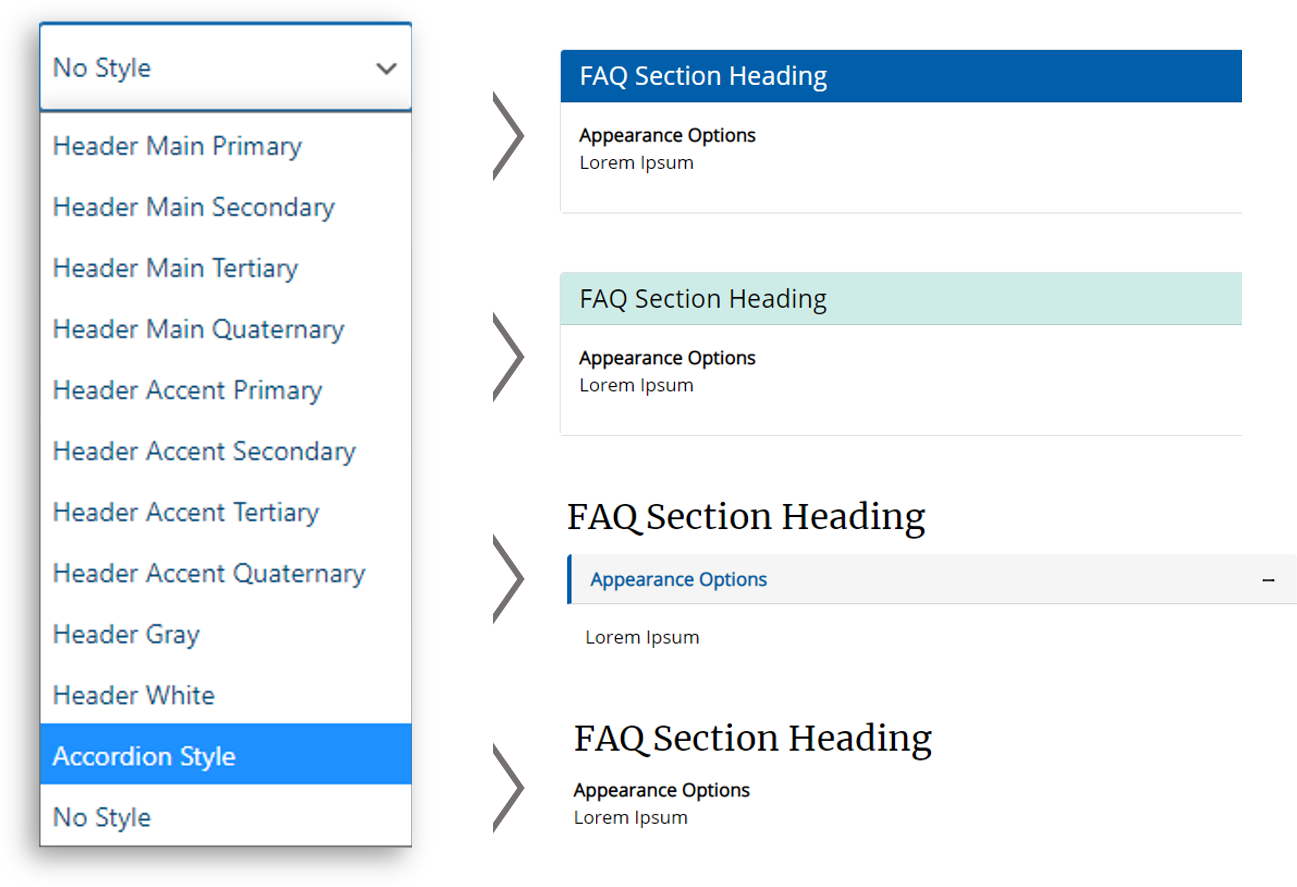
To add an element to the list, click the Plus sign in the FAQ module and then select the “Single FAQ Item.”
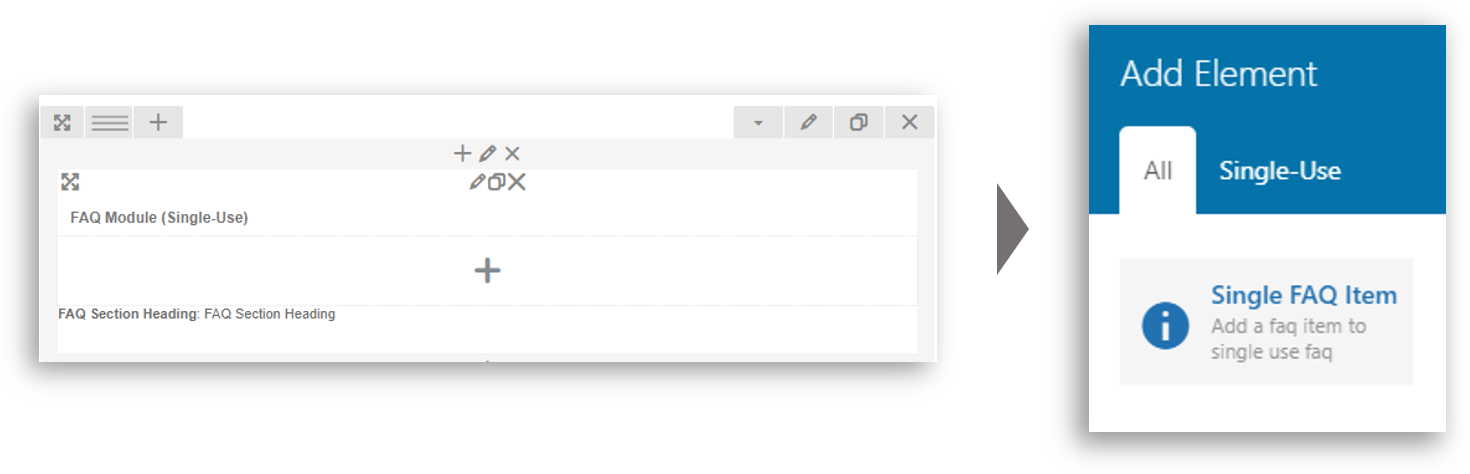
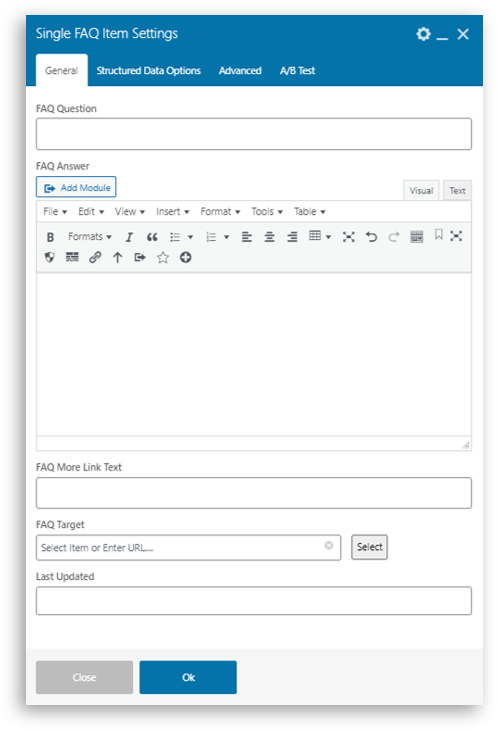
FAQ Module Settings
The “Single FAQ Item Settings” window will display to allow you to enter a question and configure elements within that question. Each section is defined below:
- FAQ Question – The text for the initial question that will display in the header or top level of the accordion.
- FAQ Answer – A text entry field that allows you to enter a response and add formatting and elements to the response. The “Add Module” button above the text box can be used to add elements like a photo.
- FAQ More Link Text – This is the text that displays for the link provided in the FAQ Target selection. This will appear as a hyperlink or a button depending on the card style.
- FAQ Target – A selection can be made here to link the user to an additional page or resource.
- Last Updated – Additional field to provide the date and time this FAQ item was updated. This shows in FAQ item only when field is populated.
Additional FAQ Items can be added by clicking the “+” icon in the FAQ Module. To create a new heading with more items, simply create a new FAQ module and add additional items under that new module.
Anchor Tags and FAQs
When adding an Anchor ID in the Advanced Tab of the Single FAQ Item settings, a unique behavior occurs. Two unique IDs are automatically generated from the text you enter into the Anchor ID field. One ID attached to the FAQ question and one for the answer.
The “customAnchorText” will automatically be reformatted and applied as both “customAnchorText-question” and “customAnchorText-answer” within the FAQ module on the page. It is necessary to directly link to either the question or answer. When using an anchor in a link, make sure to specify which part of the module you’d like to navigate to.
Advanced use
Once you’ve created your FAQ, there are advanced options for exporting files for our partners to use to get standardized and formatted information from your FAQs. Contact support if you have need for more information regarding .json exports, syndicating individual FAQ items, or site manifest creation.