How to Create or Access Your V-safe Account
V-safe Quick Links
- V-safe Landing Page
- Who Can Participate?
- › How to Create or Access Your V-safe Account
- How to Add a Dependent in V-safe
- How to Complete a V-safe Health Check-In
- V-safe Print Resources
- V-safe Frequently Asked Questions and Troubleshooting
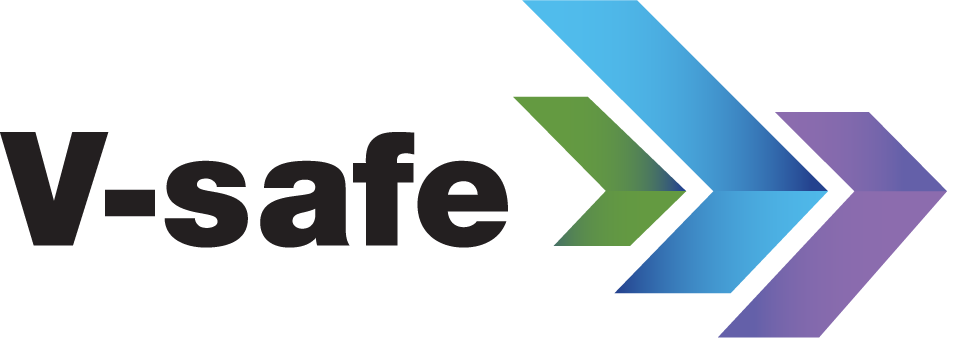
Note: V-safe for RSV vaccines requires a new V-safe registration, even if you previously enrolled and participated in V-safe for COVID-19 or mpox vaccines.
There are two ways to access V-safe. You can either:
Use your computer, tablet, or smartphone and go to vsafe.cdc.gov or use the camera on your tablet or smartphone to scan the QR code located on the information sheet. Then read the onscreen instructions and click the No, let me register button.
In the required fields, enter your first name, last name, date of birth, and one of the following: Email, cell phone number, or V-safe ID. Once completed, click Continue.
Please note: If you are registering for your dependent (family member, friend, or individual who relies on you for support), go to the How to Add a Dependent in V-safe page for instructions.
If an account is found, you will be prompted to log in with your e-mail or phone number and enter your password.
Enter demographic information and click Next.
A verification code will be sent to your preferred method of contact. Check your email or text messages for the code, enter where indicated, and Click Verify.
After your account is verified, a message will appear on the screen confirming that your account has been successfully created. You will also receive instructions to check your email or text messages to confirm that you have registered. Click the link to activate your account.
Follow the instructions to tell us additional details about your vaccine dose and any additional vaccines that you received at the same time.
Review and confirm that the information you entered is correct.
Note: You can only modify entries before you submit. Once you confirm that the information is correct, click Submit.
For vaccines with multiple doses, click the name of the vaccine on the “Enrolled Activities” table and follow the instructions to enter details about your additional dose(s). To review previously entered vaccine information, click the “Vaccination History” tab.
If you enrolled after 12 p.m., V-safe will send you a link to start your initial health check-in immediately — just follow the instructions.
If you would like to add a dependent, go to How to Add a Dependent in V-safe for instructions.
Verify Your Account
You will receive a text message or email with a verification code. Enter the code in V-safe and click Verify.
Have questions about V-safe or need help?
Contact the Help Desk:
Available Monday-Friday 8:00 a.m. – 8:00 p.m. ET
Call 1-833-748-1979
Email: CARS_HelpDesk@cdc.gov
If you have questions or need assistance with V-safe, these resources can help: