Content on this page was developed during the 2009-2010 H1N1 pandemic and has not been updated.
- The H1N1 virus that caused that pandemic is now a regular human flu virus and continues to circulate seasonally worldwide.
- The English language content on this website is being archived for historic and reference purposes only.
- For current, updated information on seasonal flu, including information about H1N1, see the CDC Seasonal Flu website.
FluAid Special Edition: Download Instructions
November 30, 2009, 12:00 PM ET
Downloading the Files
*We recommend downloading and saving the FluAid Special Edition Spreadsheet to your computer, then opening the spreadsheet from your computer. This will allow the spreadsheet to open in Excel instead of your web browser.
Load and start
Before loading and starting FluAid Special Edition, you must make sure Excel's security level is set appropriately. Because FluAid Special Edition uses Excel macro technology, you must first do the following steps:
-
Open a blank Excel spreadsheet. You MUST open a BLANK Excel spreadsheet to change the security level. Changing the security level with FluAid Special Edition is open will not allow the software to work.
-
Click Tools and then click Macro, choose Security (as in the diagram below)
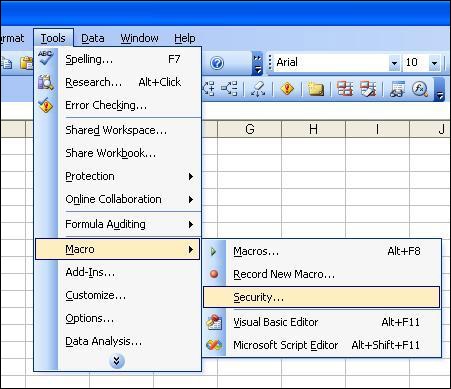
-
Set Security Level to Medium. (See diagram below)
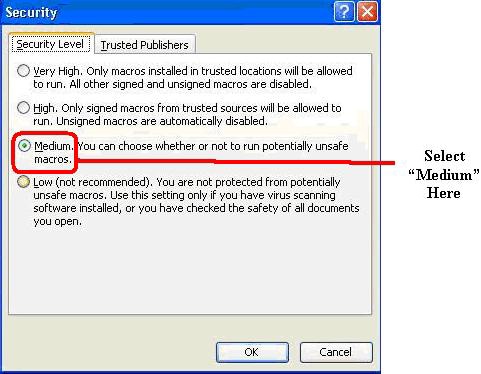
-
Click OK. You are now ready to open FluAid Special Edition.
-
Select the "FluAid Special Edition" file from the appropriate folder, and double click to open the FluAid Special Edition file.
-
When asked to Disable Macros or Enable Macros, click Enable Macros. (see diagram below)
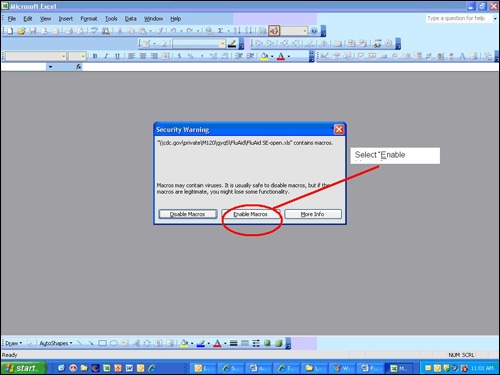
-
Once you have selected "Enable Macros," the software will quickly load and you are ready to click the "START" button to begin running FluAid Special Edition.
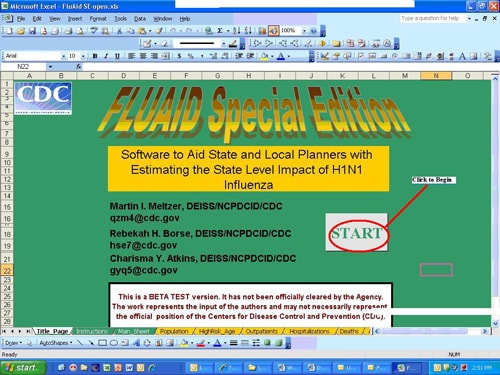
Get email updates
To receive weekly email updates about this site, enter your email address:
Contact Us:
- Centers for Disease Control and Prevention
1600 Clifton Rd
Atlanta, GA 30333 - 800-CDC-INFO
(800-232-4636)
TTY: (888) 232-6348 - Contact CDC-INFO


