Collecting and Using Industry and Occupation Data
Epi Info
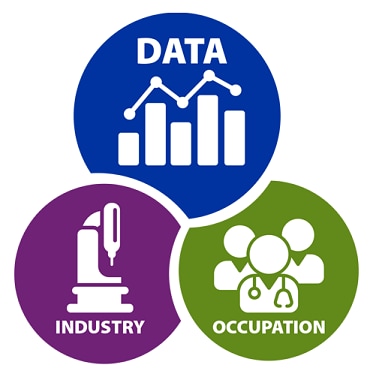
CDC’s Epi Info is a public domain suite of interoperable software tools designed for the global community of public health practitioners and researchers. Epi Info version 7.2.4 allows users to code free-text industry and occupation data to US Census Bureau standardized industry and occupation codes.
Epi Info provides
- easy data entry form and database construction
- customized data entry experience
- data analyses with epidemiologic statistics, maps, and graphs
How to Use the Industry and Occupation Coding Tools Available in Epi Info 7.2.4
During data collection, you can use Epi Info to collect AND code work information as you go, on a record-by-record basis. The software can be downloaded from the Epi Info website.
How to Include the Industry and Occupation Coding Tools in an Epi Info Form
These instructions are for users who have a basic understanding of Epi Info. If you are new to Epi Info, the tutorial videos and User Guide available on the Epi Info website can help you become familiar with Epi Info terminology, capabilities, and procedures.
- You’ll need to add the Industry and Occupation coding tool to an Epi Info form. First, select “Create Forms”
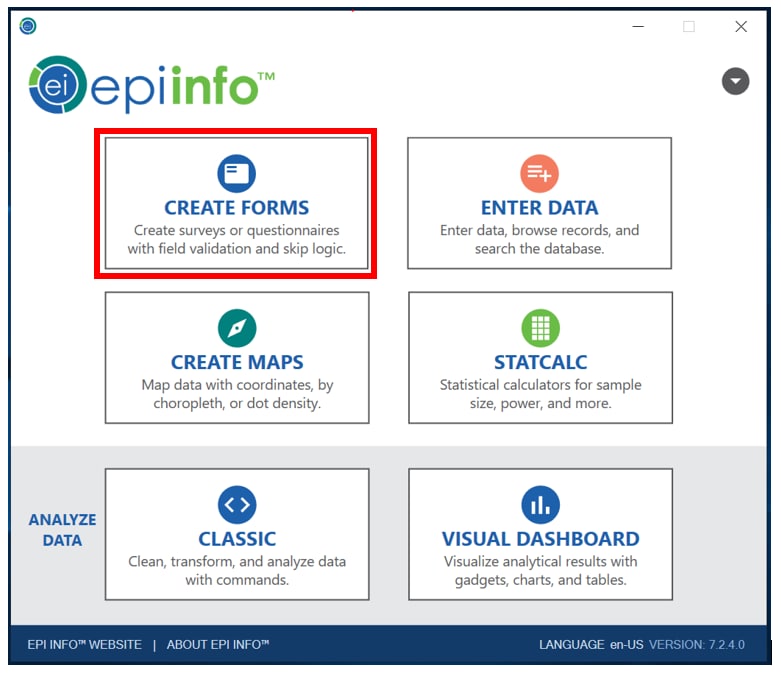
- The industry and occupation coding tools are included together in an IOCode field template that can be added to any Epi Info form in the Form Designer module.
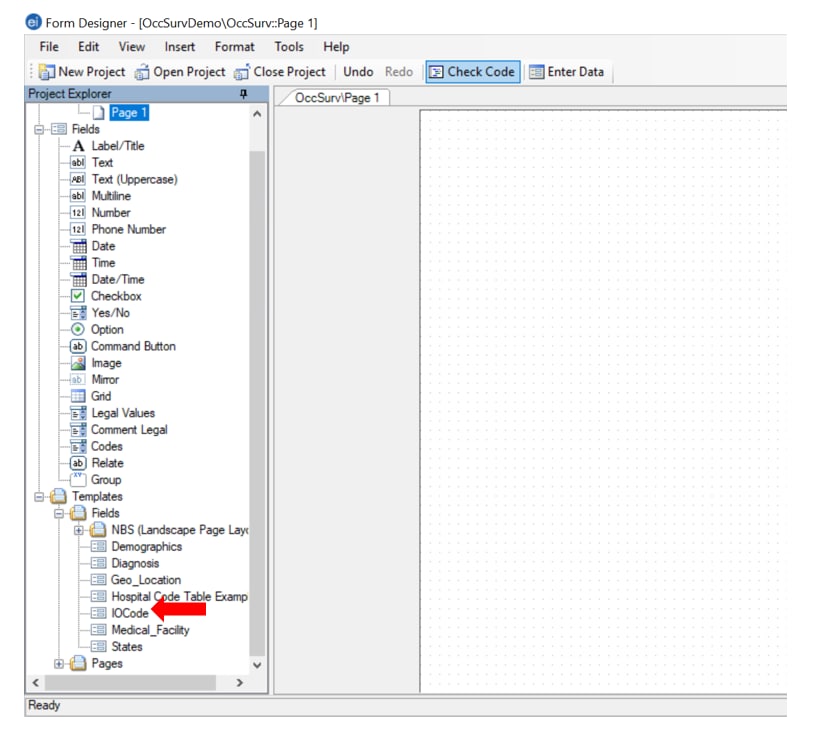
- To include the industry and occupation coding tool in your form, simply drag and drop the IOCode field template located in the project explorer onto the form canvas.
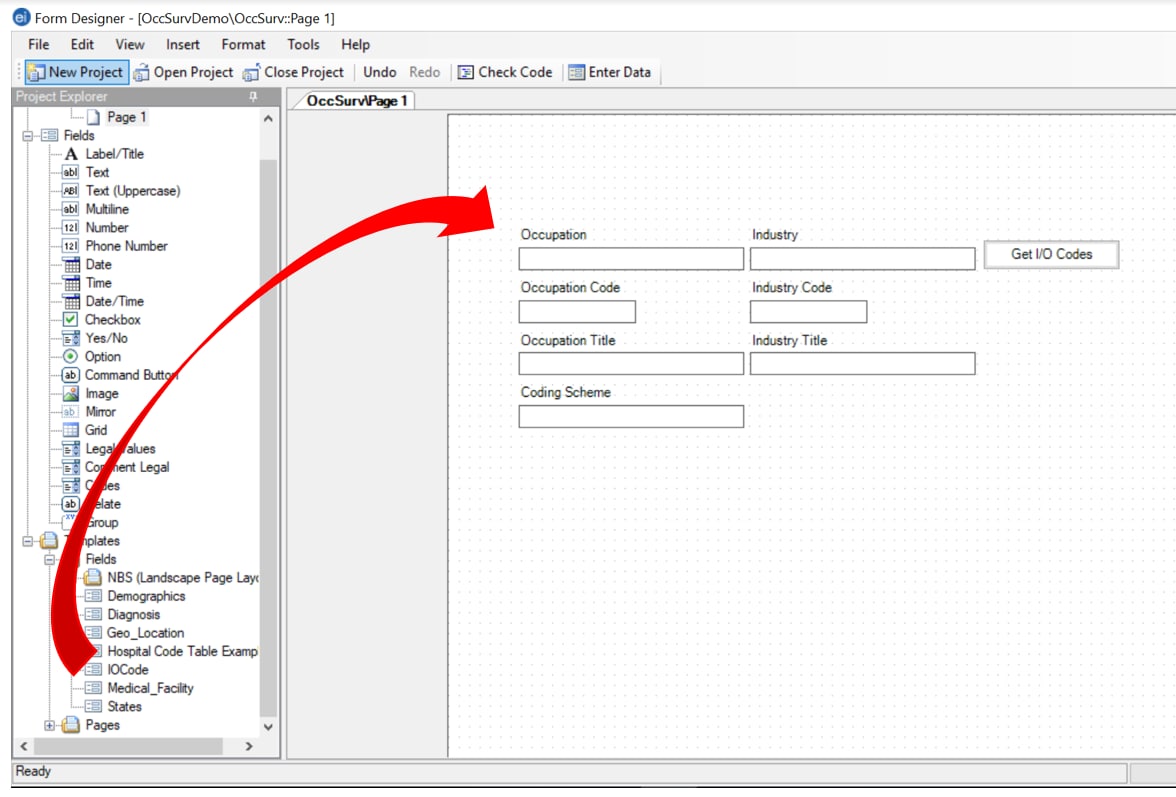
- The IOCode field template contains eight fields:
- Two input text fields are for entering free-text descriptions of a person’s industry and occupation.
- Five output text fields are for industry and occupation codes, industry and occupation titles, and a text field for the coding scheme used.
- Get I/O Codes submits the text information entered in the two input fields. The program uses a machine-learned auto-coding program within Epi Info to assign standard industry and occupation codes based on the free-text descriptions you enter. The resulting codes and their corresponding titles populate the industry and occupation code and title output fields. The coding scheme output field is automatically populated with the name of the coding scheme used by the auto-coding program. No internet connection is required to run the program and no data is transferred outside of Epi Info during the coding process.
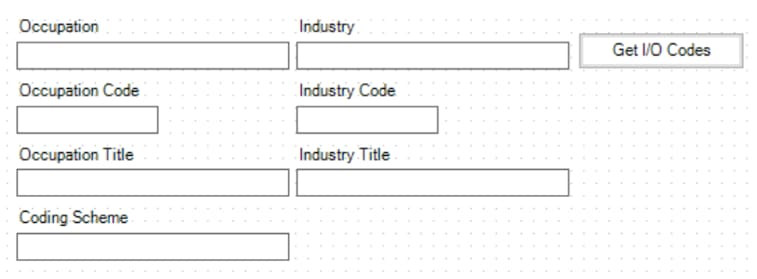
How to Code Industry and Occupation Data During Data Entry
Once you have added the industry and occupation template, you can begin entering your data.
-
- Data entry is done in Epi Info’s Enter Data module. From within the Enter Data module, open the project and form that include the industry and occupation coding tools.
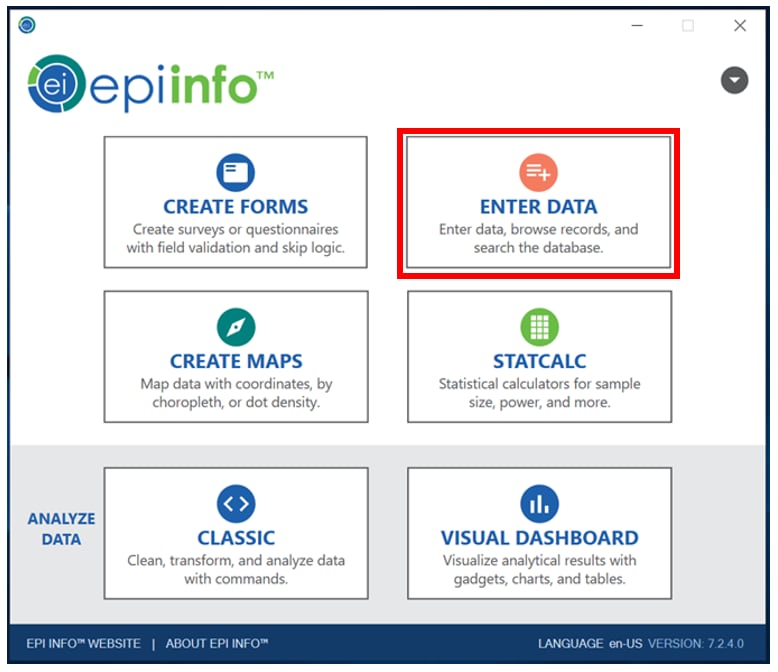
- If necessary, click the New Record button in the toolbar to start a new record.
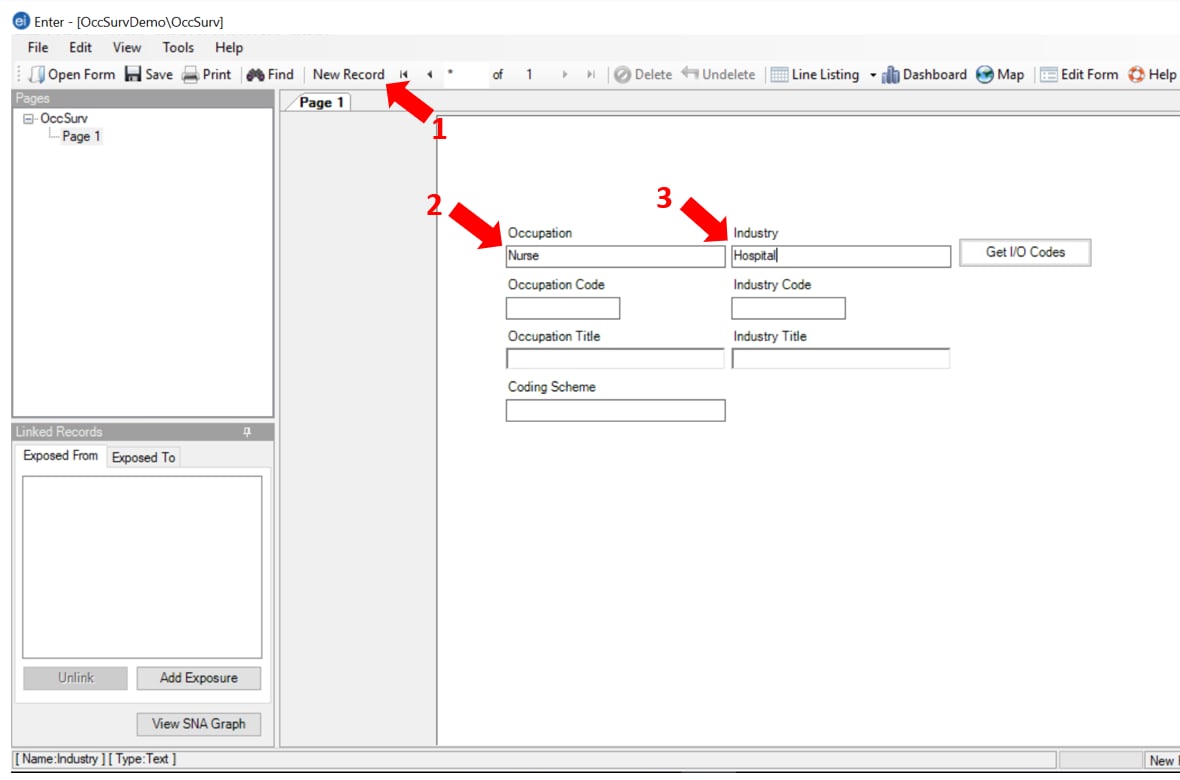
- Enter the description of the subject’s occupation in the Occupation field and the industry description in the Industry field, then click on the Get I/O Codes command button. The Get Industry and Occupation Results dialog box will appear.
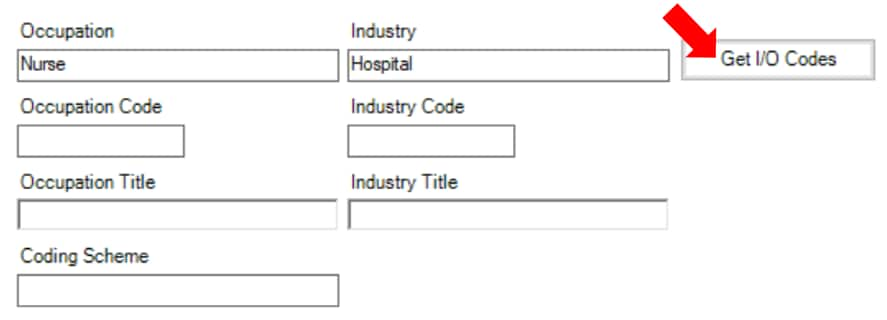
- A dialogue box entitled “Get Industry and Occupation Results” will show the free-text occupation and industry descriptions entered, as well as the occupation and industry codes and corresponding titles assigned by the auto-coder. It also contains dynamic lists of all the potential occupation and industry code assignments identified by the auto-coder, ranked in descending order of fit.

If you don’t feel the highest ranked codes initially returned by the auto-coder are the best fit, you may select any code-title combination presented in the dynamic possibilities lists. You may modify your search by typing directly into Occupation or Industry text boxes in the dialogue box. The code assignment and the dynamic lists will automatically update.
When you feel the assigned occupation and industry codes are the best fit, click OK. This will close the Get Industry and Occupation Results dialog box and return you to the form. The occupation and industry codes and titles will automatically copy onto the form, as will any changes you made to the free-text occupation or industry descriptions.
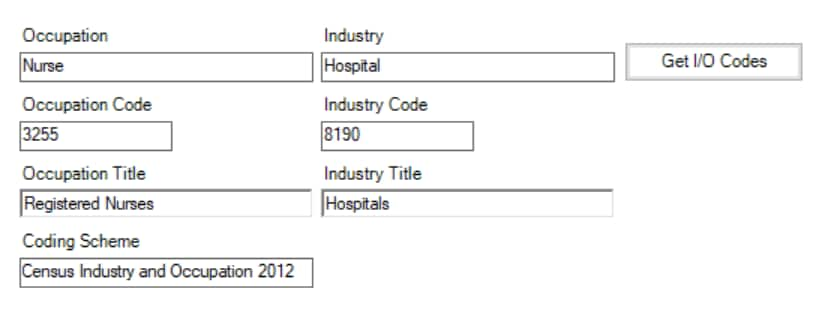
- Tab or click the other data fields to continue entering data. To start a new record, click the New Record button in the toolbar; the current record will be saved automatically. To save the current record without starting a new one, click the Save button in the toolbar.
- Data entry is done in Epi Info’s Enter Data module. From within the Enter Data module, open the project and form that include the industry and occupation coding tools.

