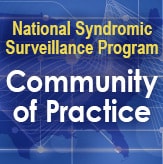Sharing a Project in RStudio (on the new server)

RStudio Pro lets you access and analyze SQL data stored on the BioSense Platform. You can use RStudio to verify data in the BioSense Platform archive (raw, processed, and exceptions tables), confirm information in your Master Facility Table (MFT), and view and query multiple databases and data tables. You can also create and share projects quite easily. Here’s how:
- First, you’ll need to create a new project in a new session in your home directory.
- In the top right corner, click the down arrow next to the new project name and select Share Project:

- Type the usernames of each person you want to share the project with. Then click the Add button.

- Once you’ve added everyone with whom you want to share the project, click OK at the bottom of the dialog box.

- You will receive the error message shown below. Take note of the file name at the end of the path. You’ll need to adjust the permissions on this file in the next step. Click OK.

- In the left pane of RStudio, click on the Terminal tab. We are going to list the permissions for the files in the shared-projects metadata directory. Update the permissions on the new project that was shared. And then list the permissions again to verify that they were updated correctly.
- List the permissions by entering the ls -al /var/lib/rstudio-server/shared-storage/shared-projects/ command and pressing enter.
- Update the permissions on the new shared project by entering chmod g+rw /var/lib/rstudio-server/shared-storage/shared-projects/projectfile.proj. Make sure to change projectfile.proj to be the project file in the error message in Step 5. In this example, it is 9fdcf8e0ee7e7.proj.
- List the permissions to make sure the changes were successful, ls -al /var/lib/rstudio-server/shared-storage/shared-projects/.

- The project is now accessible to everyone it was shared with.