CDC’s Virtual Reality (VR) PushPack Program

A component of the OneLab Initiative, CDC’s Virtual Reality (VR) PushPack Program explores the potential of VR as an alternate format for training laboratory staff. This program is an assessment of the “VR-readiness” of the U.S. public health and clinical laboratories at the national, state, and local levels to use CDC VR laboratory trainings during an emergency response. Once you enroll in the program, CDC will send you Oculus Quest headset, which you will need to complete CDC’s LabTrainingVR: Biosafety Cabinet Edition training course. You can provide feedback on the course and VR program through surveys and a follow-up focus group.
Participation
All US public health and clinical laboratories are eligible to participate. Email VR@cdc.gov to nominate your laboratory. Site selection will occur on a rolling basis. If your laboratory is accepted into CDC’s VR PushPack Program, you will receive participation information from VR@cdc.gov.
Participation Requirements
Each laboratory site will select a single point of contact (POC) to:
- Facilitate receipt of a shipment of Oculus Quest headsets
- Complete initial setup and configuration (via Wi-Fi) of delivered Oculus Quest headsets (See details below.)
- Facilitate logistics for at least 25% of site staff to complete:
- Pre-course survey (eight questions)
- LabTrainingVR: Biosafety Cabinet Edition course (60 to 90 minutes)
- Post-course survey (eight questions)
- Post-course focus group for your site within two months of completing the LabTrainingVR course
- Technical and space requirements:
- Wi-Fi connection
- Mobile device able to download and install the Oculus App
- Work or personal Meta account
- Minimum five-by-five-foot open space (A ten-by-ten-foot space is recommended.)
Mobile Device
A mobile device is required for initial setup and configuration of the Oculus Quest headset, but is not required beyond setup. The mobile device must be able to download and install the Oculus App (See details below.)
Wi-Fi
A Wi-Fi connection is required for initial setup and configuration of the Oculus Quest headset. Connect the Oculus Quest headset and a mobile device to the same Wi-Fi network. Wi-Fi is not required beyond initial setup and configuration for each learner to complete the VR course.
Meta Account
A personal or work Meta account with a valid email address is currently required to log in to the Oculus App. A Facebook account will no longer be required for Oculus Quest headsets. For simplicity, CDC recommends creating a single work Meta account for all learners at your site using one valid email address. Meta will share your course activity only if you choose.
Oculus Quest Headset Setup
Follow Oculus instructions for initial setup and configuration of the Oculus Quest headset. Instructions include how to download and install the Oculus App, adjust network settings, set up a Guardian, and use the controller.
Install the LabTrainingVR: Biosafety Cabinet Edition application using any of three methods below:
- Install via QR code through the Oculus App on your mobile device
- Open your mobile device’s camera and aim it at the QR code below.
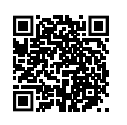
- Click the link when it appears under the code in your camera view.
- The course application will open in a browser. Click “Get” at the bottom of the screen to download.
- Open your mobile device’s camera and aim it at the QR code below.
- Install manually via Oculus App on your mobile device
- Open the Oculus App.
- Click the Store icon on the bottom of the app.

- Click the Search icon.
- Search for “LabTrainingVR: Biosafety Cabinet Edition.” Enter the full title as it appears in the previous sentence without the quotation marks.
- Under the App Lab heading, click “See More.”
- Click the “LabTrainingVR: Biosafety Cabinet Edition” App.
- Confirm the warning message.
- At the bottom of the screen, click “Download and Install on Headset.”
- Install through the Oculus Quest headset
- Power on and put on the headset.
- Press the icon that corresponds with the Oculus Store.
- When the store opens, click the Search icon and type “LabTrainingVR: Biosafety Cabinet Edition.” Enter the entire title as it appears in the previous sentence.
- Scroll down and click “Show More” under the App Lab category
- Agree to the warning message.
- Click “Download.”
Completing LabTrainingVR: Biosafety Cabinet Edition VR Training
Use the Oculus Quest headset at your laboratory site to complete the LabTrainingVR: Biosafety Cabinet Edition course. Completion takes 60 to 90 minutes. You do not have to complete the course in one session. Take breaks as needed; the application will resume where you left off once you return. You will be prompted to take a break at the halfway point of the course. You can register for and complete CDC’s BSC eLearning course (30 to 45 minutes) as a refresher.
You will begin the course in a VR anteroom. The course will then guide you through the objectives, provide a tutorial on how to use VR controllers, and give you instructions for the course. Next, you will enter a virtual laboratory and move through a series of activities for safely working within a biosafety cabinet. Once the guided portion of the course is complete, you will move on to the final exam where you will complete the activities without guided feedback. After you complete the exam and receive your results, you will be prompted to exit the course. Each new learner should start at the beginning of the course.
Technical support
Please email VR@cdc.gov for technical support.