Explore PLACES Compare Counties Report
The Compare Counties Report allows users to compare data between the United States and up to three counties. By default, all categories (Health Outcomes, Prevention, Health Risk Behaviors, and Health Status) display, fully expanded, to show data for all measures at the national level (Default Location: United States). Crude prevalence, age-adjusted prevalence, and their corresponding confidence intervals appear for each measure.
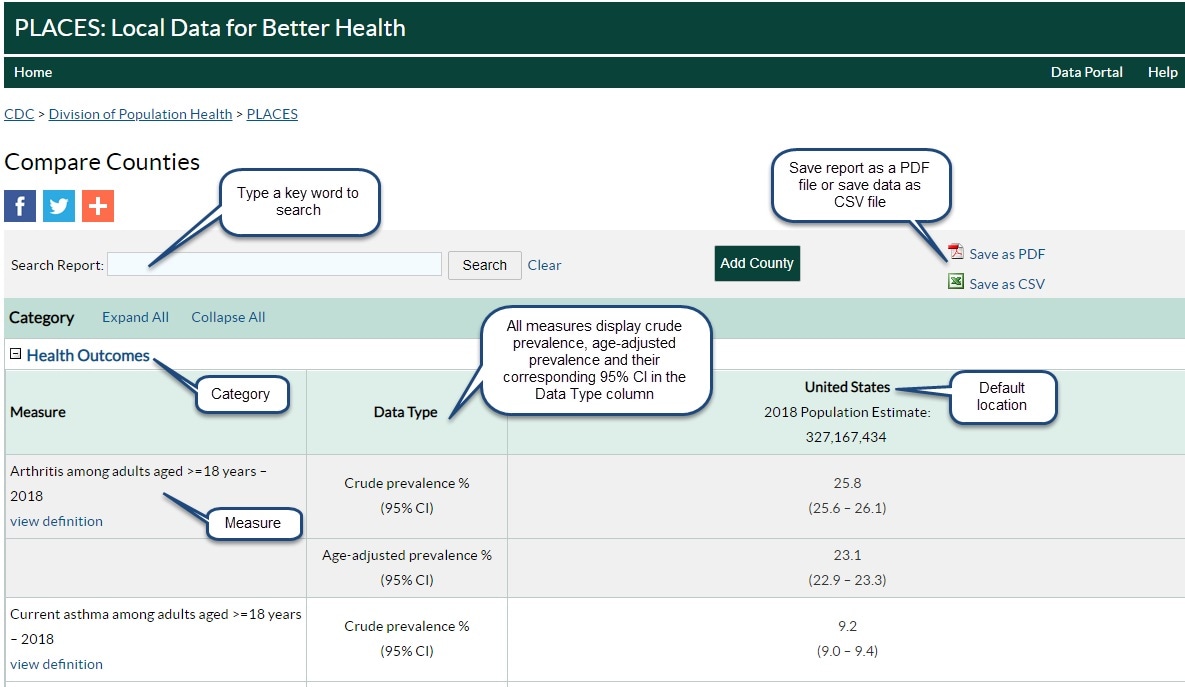
Collapsing or expanding each category in the report can be done by:
- Clicking the hyperlinked category name;
- Clicking the collapse/expand icon(s) ([+]) next to a category name; or
- Clicking the Expand All/Collapse All links at the top of the report.
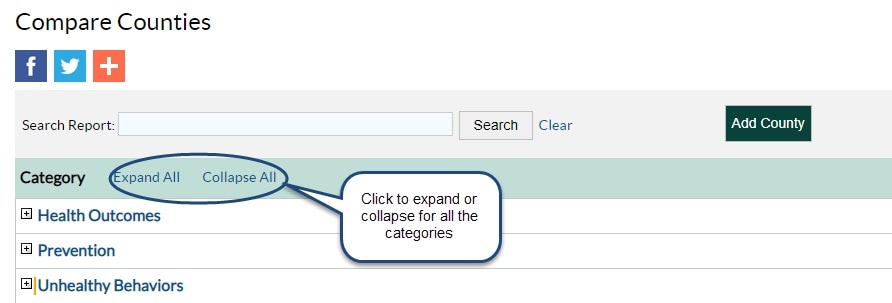
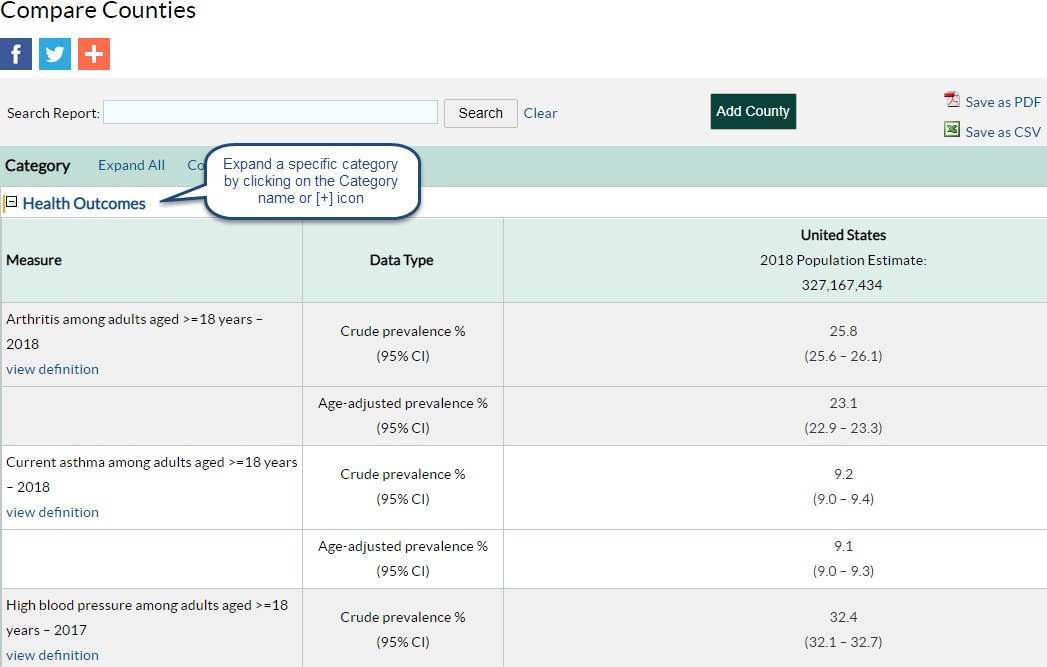
Begin comparing data between counties by adding the county(s) of interest to the report.
To add a county to the report:
- Click the Add County button in the report header.
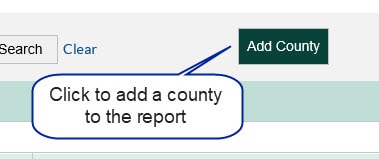
- Find and select your county of interest. Use the search functionality to filter the list of counties as you type. When you click on a county in the list, it will move up to the Selected County section of the pop-up menu.
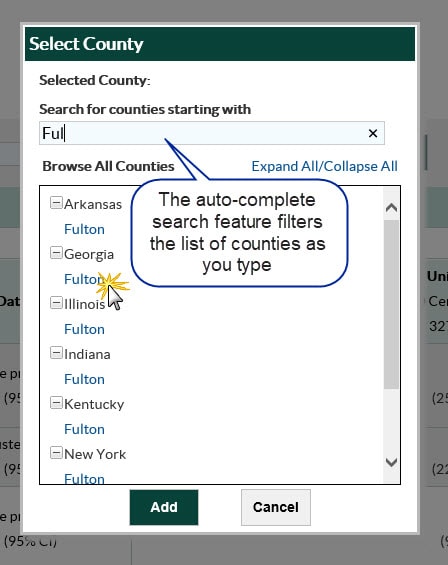
- Add your county of interest to the report, by clicking the Add button, and allow the report to refresh.
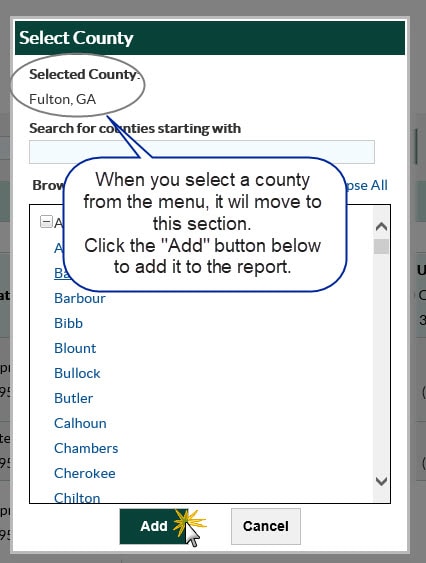
A maximum of three counties can be added to the report. Once three counties are added to the report, the Add County button at the top of the report will become disabled. The counties will appear in alphabetical order by state, then county.
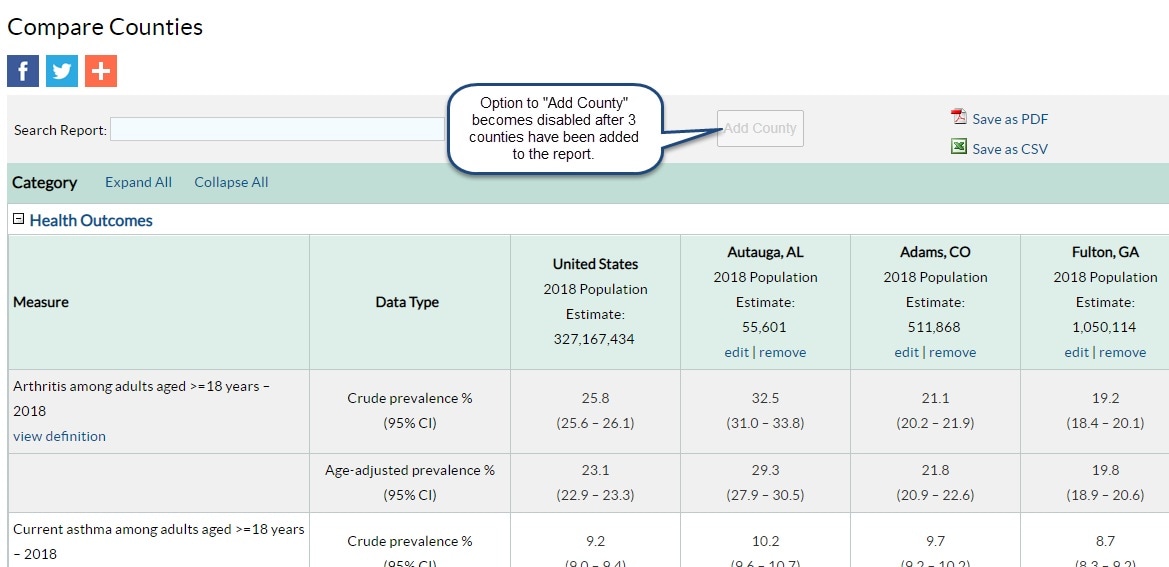
Once a county has been added to the report, it can be replaced by another county or removed from the report all together.
To replace the previously selected county (County A) in the report with a different county (County B):
- Click the edit link under the county you wish to replace in the report and the Select County dialogue box will display.
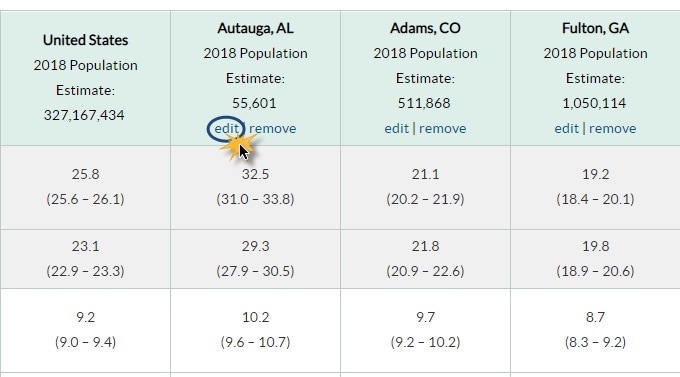
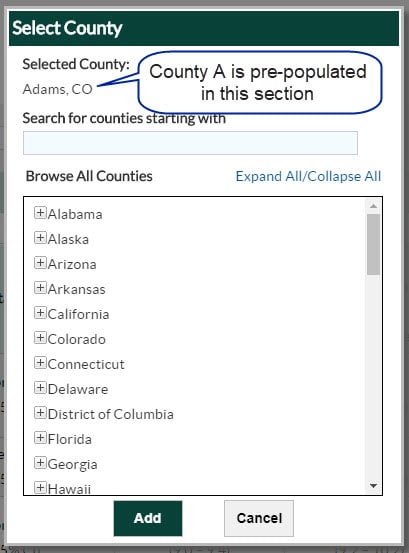
- Select a new county (County B) from the Browse All Counties menu to replace the original selection in the report.
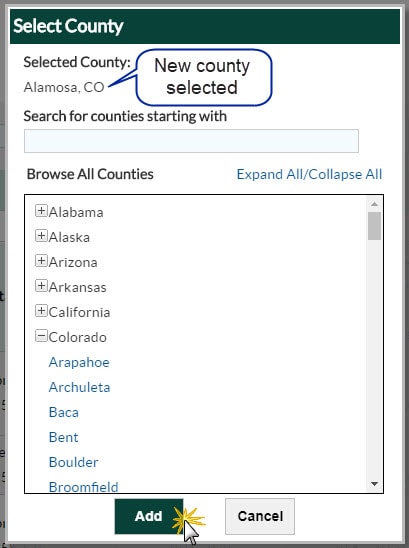
- Click the Add button to replace the old county with the newly selected county and allow the report to refresh.
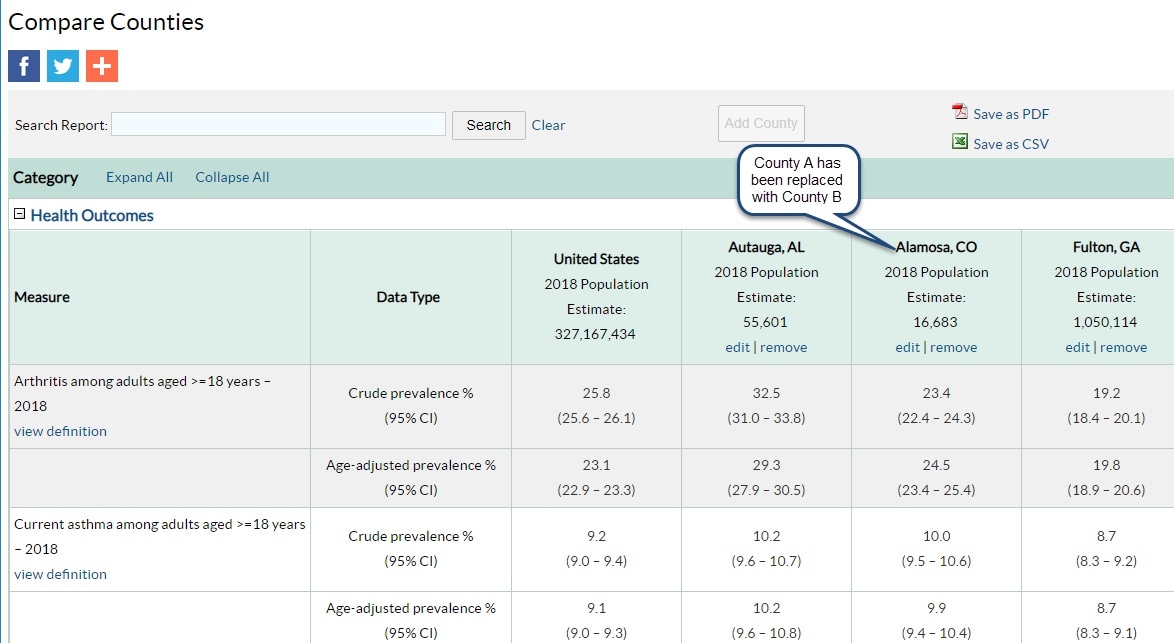
To remove a county from the report:
- Click the remove link under the county you wish to remove from the report.
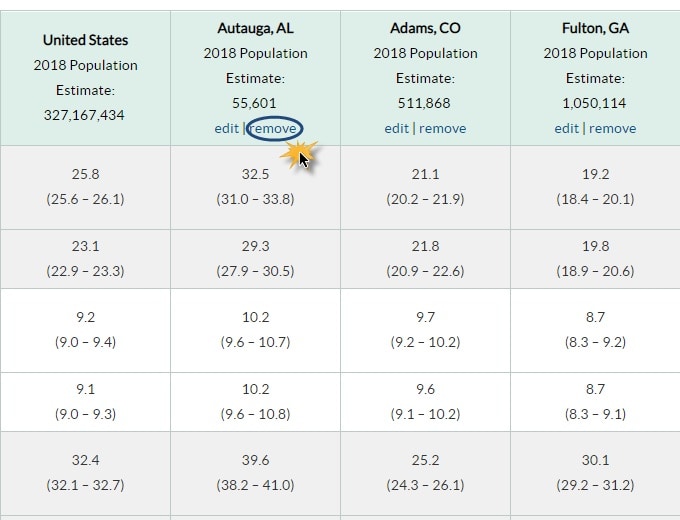
- When the Remove County dialogue box appears, click Remove to delete the county from the report.
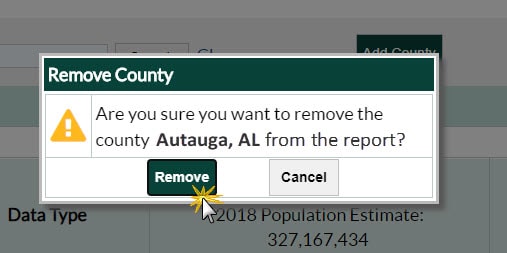
Allow the report to refresh and the county will no longer be displayed as part of the report.
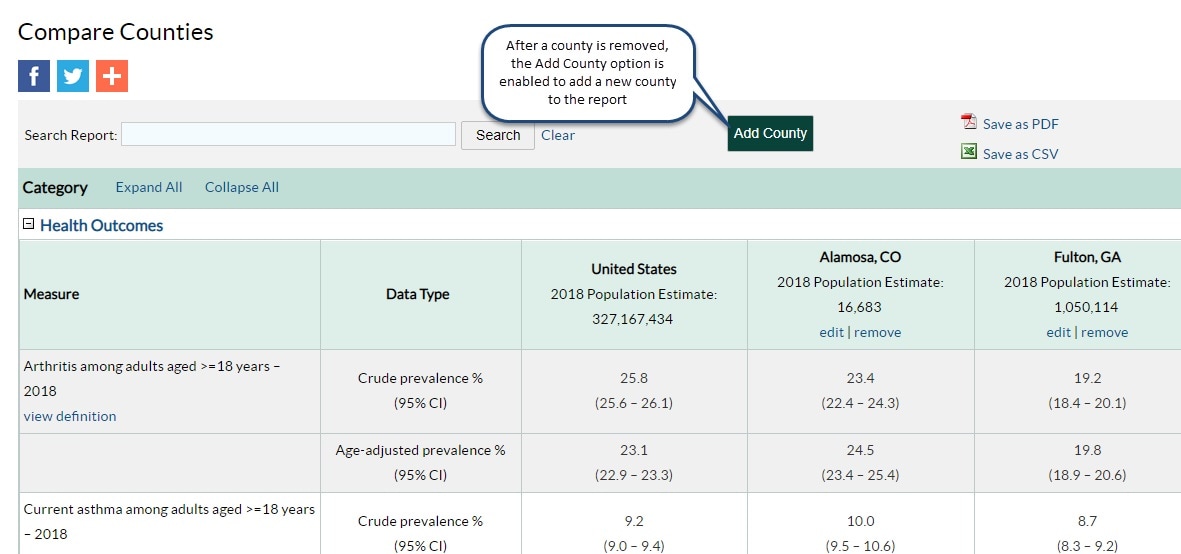
- If you did not intend to remove the county from the report, click Cancel to keep the county in the report and to close the Remove County pop-up box.
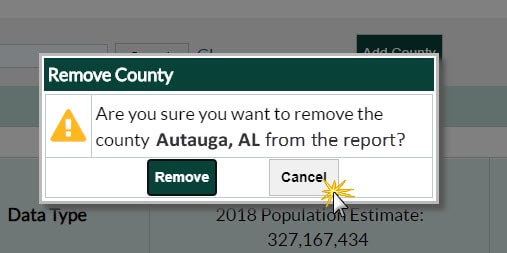
The view definition hyperlink below each indicator in the first column of the Compare Counties Report links to another webpage where definition and reference information for each measure is located.
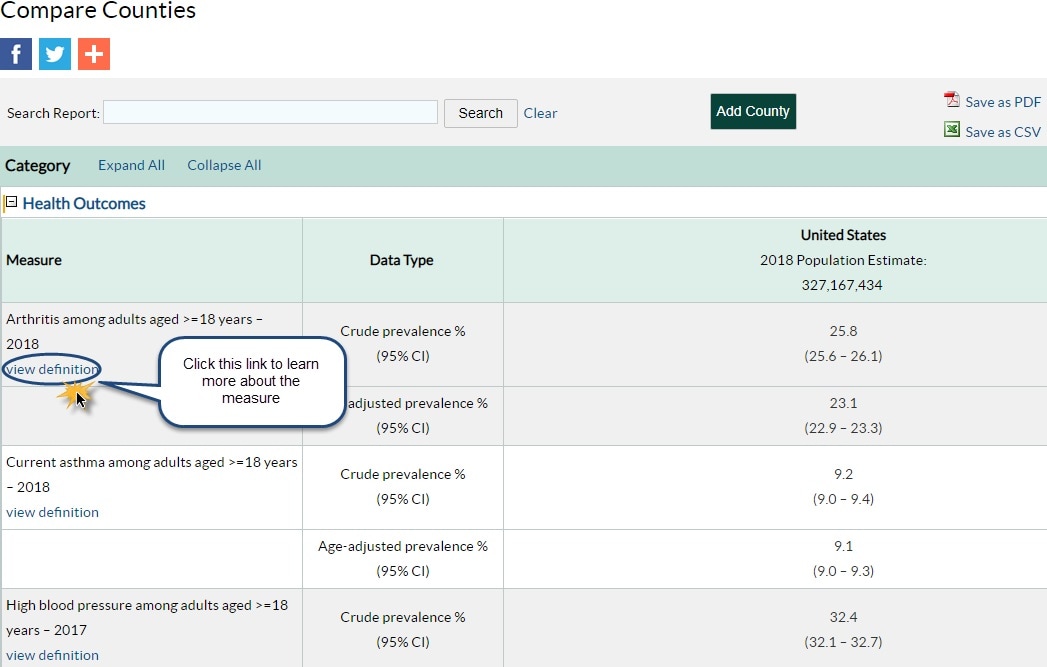
PLACES. Centers for Disease Control and Prevention. Accessed [date]. https://www.cdc.gov/places