Epi Info™ User Guide
Form Designer
How To: Use the Multiline Field
The Multiline field is similar to the Text field but allows for several lines of text. This field type allows you to enter a large amount of text based on the question or prompt. The benefit of using this type of field is that a Multiline field can hold up to 1 gigabyte of data or approximately two million characters. However, you can’t specify the maximum number of characters that can be entered into a Multiline field the way you can with a Text field. Also, some analyses are more difficult with Multiline data. For example, you can’t sort data based on values in a Multiline field. Multiline fields are most useful when capturing lengthy narratives and wordy, free-form, and descriptive data. The following figure provides an example of how a Multiline field appears in Enter (circled in blue) based on the Surveillance form of the Sample project.
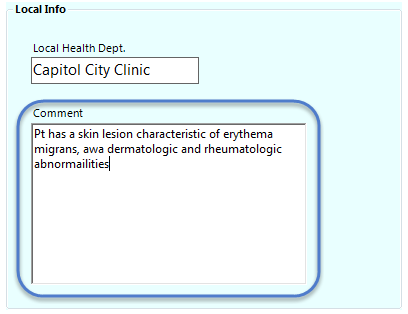
To add a Multiline field:
- Open the Multiline Field Definition dialog box.
- Enter the Question or Prompt. The text entered in this field will display on the canvas and prompt the user to enter a response.
- Click in the Field Name text box or press the tab key. Epi Info automatically suggests a field name based on the Question or Prompt, however, it is very important that field names be short, intuitive, and usable. The field name is used for data validation in Check Code and when doing analyses. Field names cannot start with a number or contain any spaces or non-alphanumeric characters (except the underscore character “_” is permitted).
Note: It is best to simplify the field name at this time. Field names cannot be changed after data collection starts.
- Click the Font button to adjust the Question or Prompt font settings.
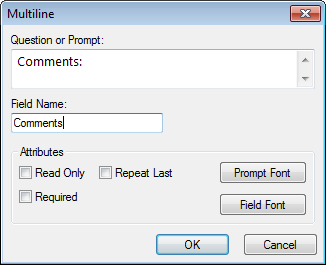
For information on other attributes that may be available, see the topic on Field Attributes.
- Click OK. The Multiline field appears on the canvas.