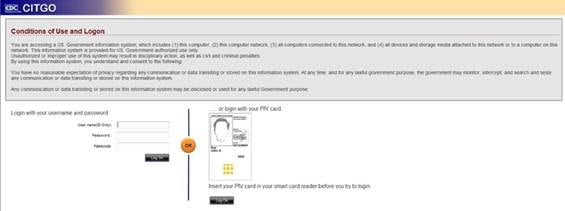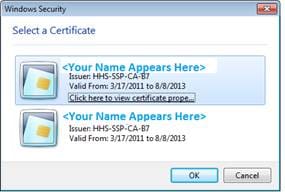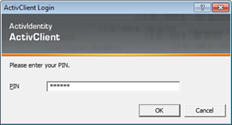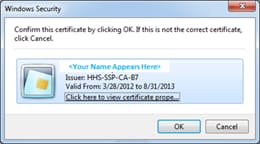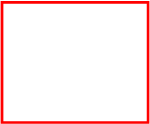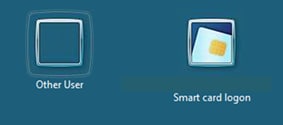|
|
|
|
|
|
|
Before you
begin |
·
Follow these instructions if the computer you are using is
Government-Owned Equipment (GFE) containing the Smart Card software and a Smart
Card Reader. ·
Instructions on how to prepare Contractor-owned or
Personally-owned equipment for Smart Card use will be provided at a later
date. Therefore, your User ID, Password, and RSA SecurID key fob Passcode can
continue to be used for CITGO login until further notice. |
|
Insert your Smart Card into your
Smart Card Reader, go to http://citgo.cdc.gov and click the Log On button
located under the Smart Card image.
|
|
|
2 |
A certificate pop-up window appears
listing two certificates in your name. If one is labeled as “US Government PIV Authentication
Key” when hovering over your name, choose this one. If you do not see this label,
select the first one and then click OK.
|
|
3 |
When prompted, enter your 6-8 digit
PIN and click OK.
Note: If you logged into your computer
using your Smart Card, you may not be prompted to enter your PIN again. |
|
4 |
Click the Citgo Virtual Desktop icon
to launch the CITGO Virtual Desktop.
|
|
5 |
When the certificate pop-up window
appears again, click OK. The
certificate is confirmed.
|
|
6 |
When the Windows login screen
appears, click the Smart Card login
icon.
|
|
7 |
When prompted, enter your 6-8 digit
PIN and select Enter on your keyboard or click
the The CITGO desktop screen will appear
when login completes. |